When downloading your content from sulis you have two methods of download.
Method 1: Compress to Zip Archive
After the method you selected you can then follow these instructions to Upload to Manage Files Area in BrightSpace
Student Resources
Instructions for students to download content from sulis (note student instructions are different to staff instructions)
Method 1: Compress to zip archive
To transfer non-migrated content from Sulis to Brightspace, complete the following steps:
1. In Sulis, go to the module you want to download content from.
2. Click Resources.
3. Click on the top folder underneath which contains all of the content you want to download.
4. Click the Actions button next to it.
5. From the drop-down menu that appears, click Compress to ZIP Archive.
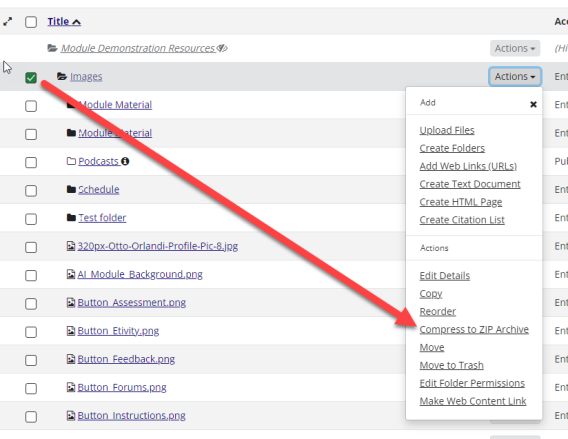

3. Map a network drive by doing the following:
- Type ‘File Explorer’ in the search box in the bottom left corner of the screen.
- In the file explorer window, scroll down to ‘This PC’ on the left-hand side.
- Click on ‘Computer’ in the top menu.
- Click on Map network drive > map network drive.
- Paste in the URL (see image below).
- Click on Finish.

4. Enter your account credentials to connect to Sulis
5. You now have a network drive connected to resources

6. You can now access this folder from your PC explorer to copy content from Sulis
Upload to Manage Files Area in BrightSpace
1. Next, you need to upload this content to the Manage Files area of your Brightspace Module. To do this complete the steps on this page: https://www.ul.ie/brightspace/articles/adding-files-using-manage-files
Alternatively, to bulk upload, follow instructions on this video: https://ulcampus.cloud.panopto.eu/Panopto/Pages/Viewer.aspx?id=4a7557aa-53aa-4dce-b7ac-b00b00f167fd&query=Search%20in%20folder%20%22Brightspace%22...
Result
After following the steps above, your content is now uploaded to the Manage Files section of your module. To produce your content on the front end of Brightspace, follow the instructions on this page: https://www.ul.ie/brightspace/articles/content-instructor
Export Quiz Content Directly from Sulis
If you wish to use your Sulis quiz in Brightspace, please refer to these instructions.