Bitlocker to go
You can use Bitlocker to encrypt removable storage device such as USB keys and Drives. The following instructions show you how to do this.
1. Connect your removable storage device to your computer.
2. Right click on the drive letter of the removable device in file manager and click on the Turn on Bitlocker option. The following screen will appear.
Image
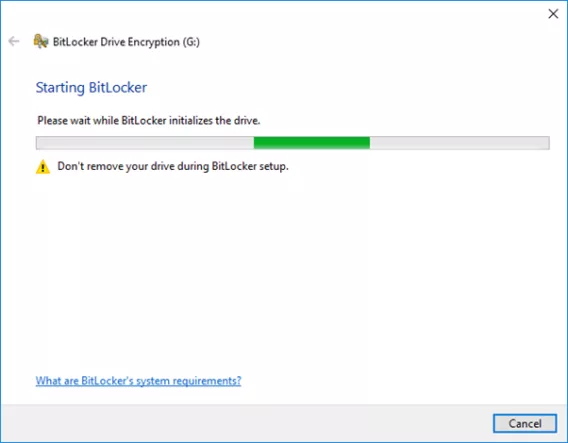
3. Next you will be asked to enter a password that will be used to encrypt your portable device.
Image
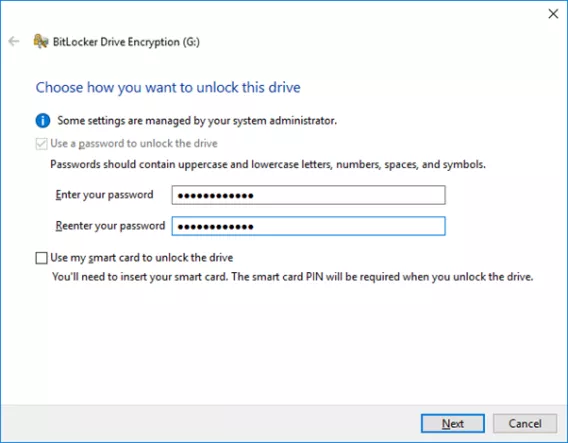
4. The next step is important in that you will be asked to specify a location for the recovery key for your device. This recovery key will be used in the event you forget your encryption password. You can save it to file or print it but do not save the key to the same removable device.
Image
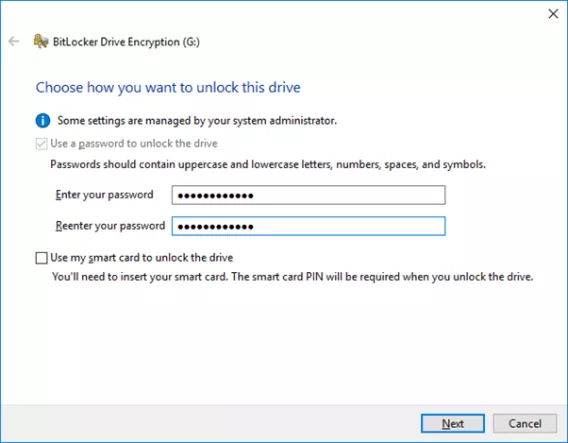
5. Next you will be asked to select the encryption mode you want to use. The default is compatible mode which will allow the removable device to be used on other computers.
Image
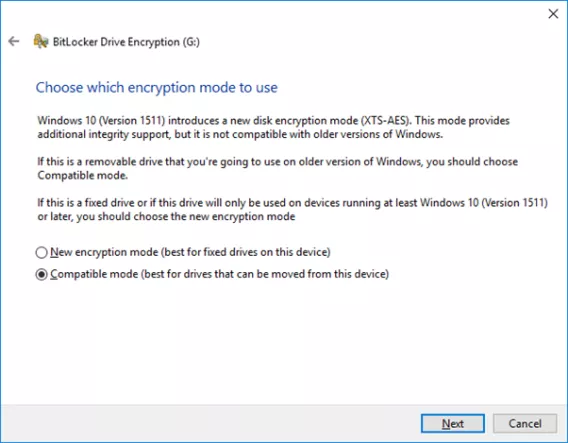
6. The last screen will ask you to start the encryption process. Make sure you don't remove the key until the encryption is finished otherwise you will corrupt your device. You can use your computer while the removable device is been encrypted.
Image
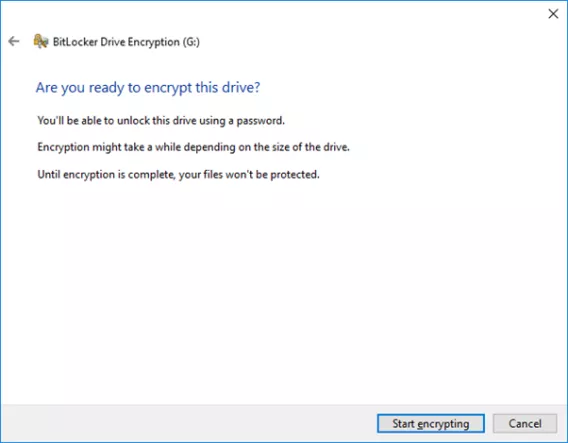
7. When the process is finished the following screen will appear. When you use your device you will be asked to enter your encryption password that you set at the start of the process.
Image
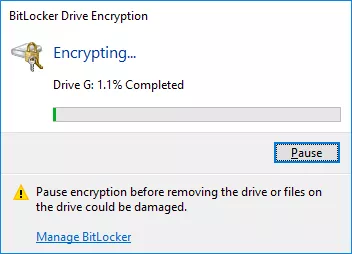
What can activate Bitlocker Recovery mode?
There are many reasons that can cause Bitlocker to enter recovery mode for example
- Changes to the devices BIOS
- Attempting to boot the device from a USB key
- Attempting to install the hard drive in another device
- Turning off, disabling, deactivating, or clearing the TPM chip
Any of the above will trigger bitlocker to enter recovery mode. When this happens you will be presented with the following blue screen.
Image
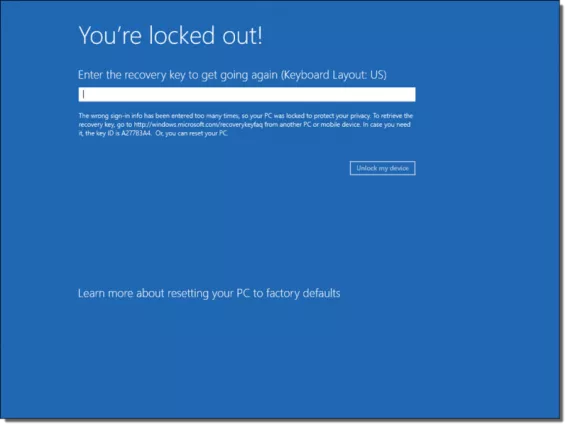
If you get this screen you will have to enter your 48 digit recovery key. If you dont have this key then you will have to contact the ITD help desk to get it.