A range of support resources are available for using Panopto.
A good place to start is the “Getting Started with Panopto” help Page.
There is also an extensive Video Tutorial Library and additional material is available on the Panopto Support Page. You can also sign-up to live Webinar or View recorded Webinars at this link Panopto Webinars.
If you are experiencing issues with using Panopto you can log a call with ITD via TOPdesk.
We recommend that you use Google Chrome to access Panopto.
Panopto runs frequent webinars for the general public, please see the Panopto website for full Training information https://support.panopto.com/s/webinars
-
Information on Panopto is available on the ITD website.
-
There is also information the Brightspace Knowledge Base website
-
There is limited information still available on Top desk and you can log a call if you are experiencing technical issues
-
Panopto also runs an open community forum: https://community.panopto.com/
-
And a support site: https://support.panopto.com/s/article/How-to-Navigate-the-Panopto-Support-Site
Please visit http://trust.panopto.com/
For installing or accessing the Panopto recorder, it is recommended to use Google Chrome, which can be downloaded via the following link: https://www.google.com/intl/en_uk/chrome/
NB. You may also need to adjust browser settings, e.g. 3rd party cookies, cross-site tracking, and an easy to follow guide is available at the following link for all supported browsers: How to enable third party cookies for Panopto in browsers
-
Select Start
-
Select Settings > Apps > Apps & features
-
Select the app you want to remove, and then select Uninstall
Select the Panopto Program icon and drag and drop into the Trash to uninstall.
OS Version - Mac OSX versions 10.15, supported. Panopto recommends that users upgrade to macOS versions 10.14 and above. See this supported version matrix for further details. Note: Screen capture preview is disabled on macOS 10.12 and 10.13.
Please view this article for full details https://support.panopto.com/s/article/How-Do-I-Troubleshoot-Issues-While-Viewing-Videos
Please see that following article on Record Best Practices : https://support.panopto.com/s/article/Create-High-Quality-Recordings
If third-party cookies are turned off in Safari, it can cause issues with Panopto and other web applications that rely on them for functionality. Here are some potential problems you might encounter:
- Login Issues: You might have trouble logging in or staying logged in to Panopto.
- Playback Problems: Videos might not load or play correctly.
- Feature Limitations: Certain features, like embedding videos or accessing shared content, might not work as expected.
To enable third-party cookies in Safari, you can follow these steps:
- Open Safari and go to Preferences.
- Click on the Privacy tab.
- Uncheck the box that says, “Prevent cross-site tracking”.
- Close the Preferences window and refresh your Panopto page.
If you prefer not to enable third-party cookies, you can use a different browser like Chrome or Firefox.
Please see instructions for moving/copying a video from one folder to another here : https://support.panopto.com/s/article/merge-and-copy-1
Recording from home.
-
Minimise background noise when recording
-
Make sure your webcam is at eye level
-
Ensure your light source is in front of you rather than above or behind
-
Do a short test recording where you can assess the quality of your audio and your camera angle
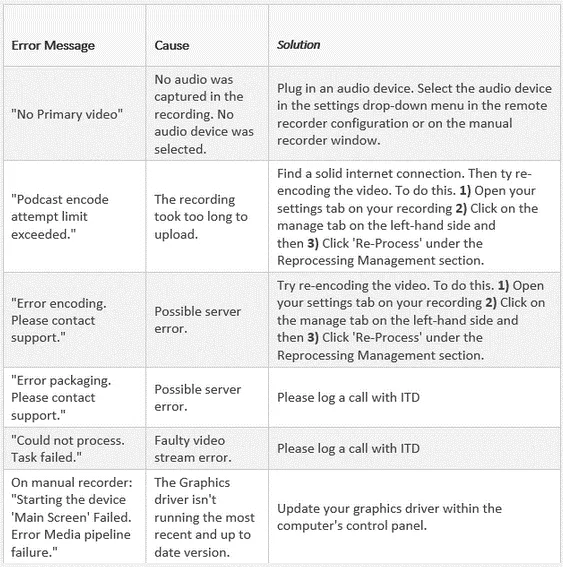
The above table is a quick response list displaying error messages that you may encounter before, during or after a recording:
Additional information in relation to error messages can be found here.