When creating a grade category, here are some extra settings that you might find helpful.
To create a basic grade category, follow the instruction in Creating a basic grade category.
General Properties
Some options to provide context to your Grade Categories.
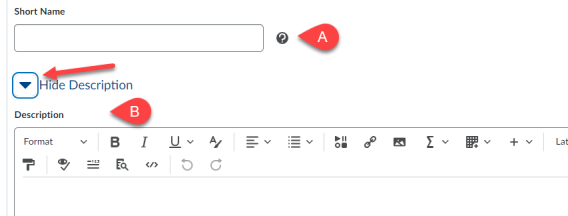
-
Short Name (A)
Enter a short name for long Grade Category names that only you will see in Enter Grades.
Grade Categories have ample room in the Manage Grades table, so short names are rarely required.
-
Description (B)
Provide a description about the category for yourself and choose whether or not to share it with your learners.
Display Option Properties
Some options to display Grade Category information.
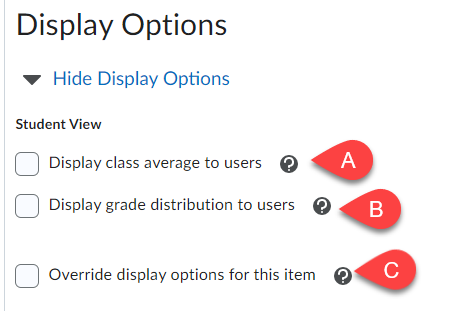
-
Display class average to users (A)
Select this option to allow learners to see the class average for a specific Grade Category.
-
Display grade distribution to users (B)
Select this option to allow learners to see a graph showing how grades were distributed between different percentiles for a specific Grade Category.
-
Override display options for this item (C)
Default score views you show to learners is set in your Settings. You can choose to display a numeric score, the weighted grade, and Grade Scheme elements. To learn more, please visit the Brightspace Community. (this link opens in a new window/tab)
Restrictions
Some options to restrict what your learners have access to in Grades.
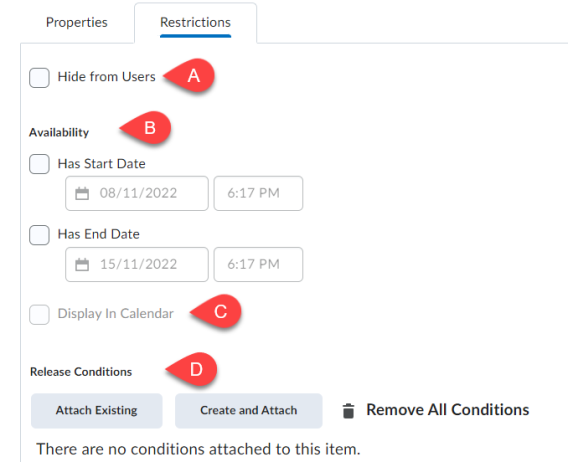
-
Hide from Users (A)
Choose to make the category visible or hidden from users.
-
Availability (B)
Set availability to hide the category from learners, and use a start and end date to control when they have access.
-
Display in Calendar (C)
Choose to make the category display in the course calendar when it's available to learners.
-
Release Conditions (D)
Set Release Conditions to define how, and when, a category will display to your learners.