PeerScholar activities are added to a unit within Content within the module Brightspace site. The following 3 steps have to be repeated for each peerScholar activity.
1. In Content, create a unit for your peer review activity, or chose an existing unit where you want to place your peer review activity.
2. In your chosen unit, select the Add Existing button and then select the PeerScholar' icon.
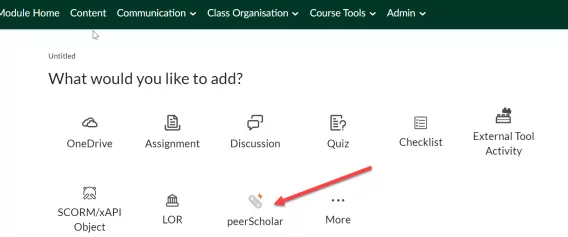
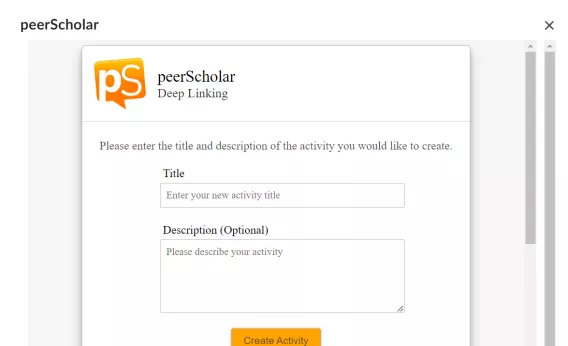
A peerScholar link is created.
3. Give peerScholar link a Title - It is good practice to give it a meaningful name to which the students can relate. Adding a description is also helpful.
4. Click Create Activity.
After this step, peerScholar will close, click on your new link (in Brightspace) to re-open peerScholar and set up your activity.
Note The UL integration with peerScholar means you and your students will access peerScholar from Brightspace, with no need to create additional accounts or access peerScholar separately. PeerScholar opens in a separate window.
Teaching Assistant (TA) Access
Click the following link to find out how to gain TA access to PeerScholar: https://support.peerscholar.com/hc/en-us/articles/360036234673-Teaching-Team