Adding a HTML template to a page
When creating new documents within Content, you can add pre-formatted page templates to bring a more consistent feel to your course content. Complete the following steps to add a page template:
1. In the Navbar, click Content.

2. Select a unit, lesson, or folder.
3. Click Create New.
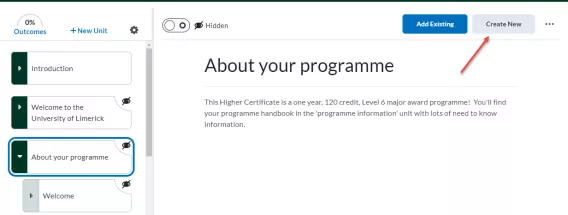
4. Click HTML Document.
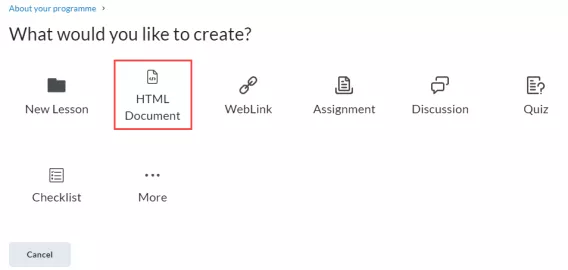
5. Click Select Template.
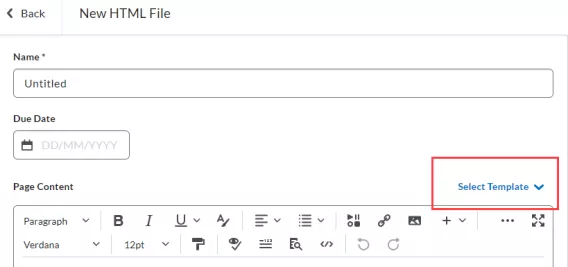
6. Select a template from the list or click Browse for a Template.
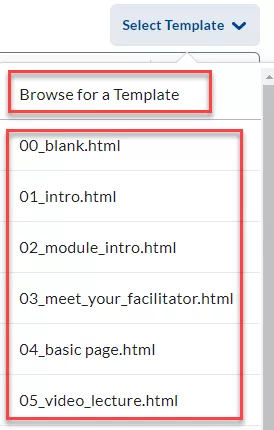
- If selecting from the list:
- Select the template
- Click Save and Close.
- If browsing for a template:
- Select an existing template from your Course Offering Files
- Click Add.
- You may be asked “Are you sure you want to replace your existing content? Click Replace.
Result
The template has now been inserted into the page and you can begin inserting your materials into the template.
Note: please note that if you have any content in a HTML page and then insert a template, it will be overwritten and replaced by the contents of the template. Thus we advise you to choose and insert a template as the first step, before adding any content.