Currently Brightspace does not have a sign up feature. However they will be rolling out a Meeting scheduler tool at a later date.
In the mean time, you can use the Microsoft Bookings With Me system. It works with Outlook and the form is easily embedded as a page in Brightspace.
Complete the following steps to creating a meeting:
1. Go to: https://outlook.office.com/bookwithme/me
2. Click the plus icon in the Public section of meetings.
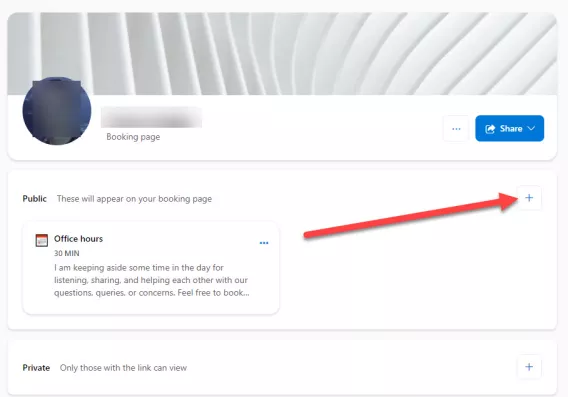
3. Set up your meeting by doing the following:
a) Enter a meeting name
b) Enter the meeting description
c) Ensure the toggle is set to Teams meeting if you want it on Teams
d) Set the meeting to Public. (This ensures it can be embedded in Brightspace)
e) Click Save.
Optional: If you want to create drop in sessions , use the schedule customization and advanced options to create meeting blocks for when your students can meet you for one-on-ones.
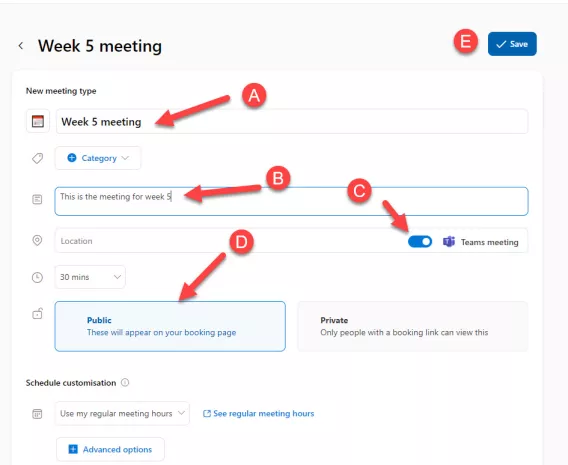
4. Click the ellipsis icon (3 dots) next to the meeting you just created.
5. Click Copy link.
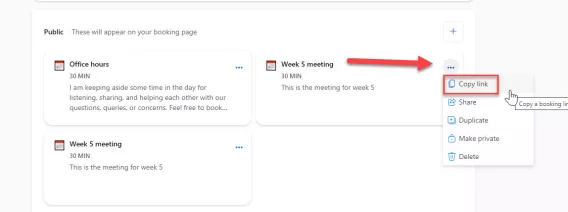
6. Return to Brightspace and click on the unit where you want the meeting to appear under.
7. Click Create New.
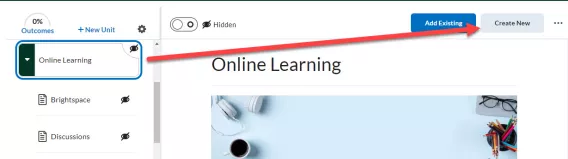
8. Click WebLink.
The new WebLink page opens.
9. Complete the following on the new WebLink page:
a) Enter a meeting name
b) Paste the link in the link field
c) Select the Embed on the page radio button
d) Click Save and Close.
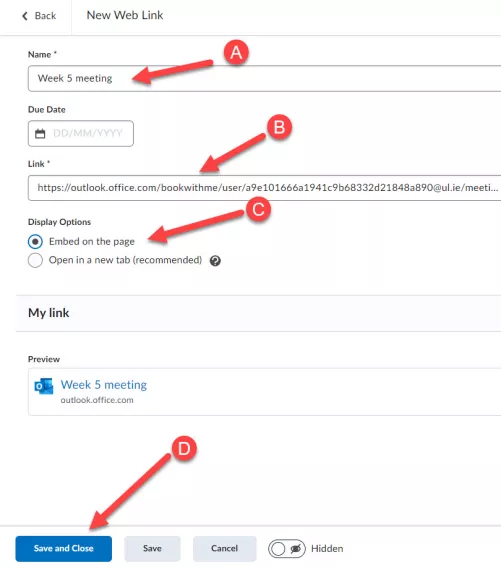
Result
The new booking feature now appears on the page you created in your module.