Yes, you can. To add another blank area in the fill in the blank question:
1. In the Manage Quiz area of the quiz you want to add the fill in the blank question to, click Create New > New Question > Fill in the blanks.
Image
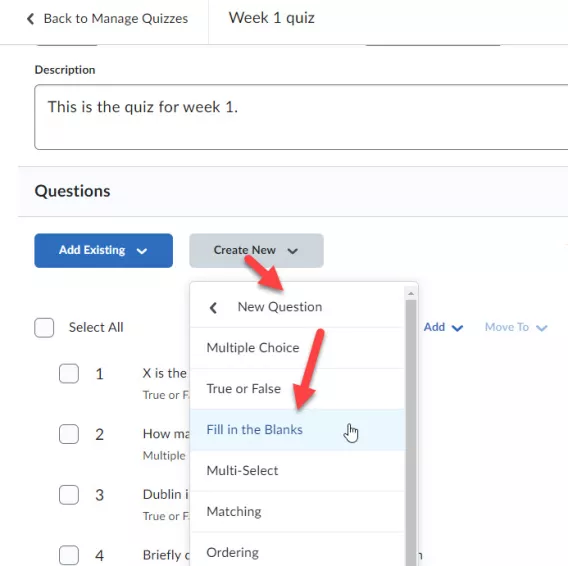
2. Enter the text of the question under Text# 1, the hidden text in the Blank# 1 field and the end of the text in the Text# 2 field.
3. Click Add Blank.
Another Blank field appears after the Text# 2 field.
4. Add the second hidden text in the Blank# 2 field.
Image
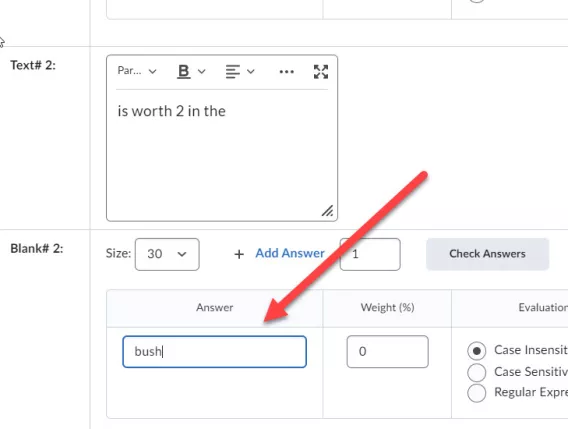
5. Click Preview to see wha the question looks like to a student and ensure it is in the correct order.
Image
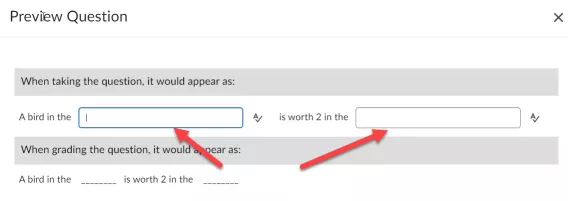
6. If everything is correct, click Save and Close.
Result
The question has now been saved.