1. Go to the course in which you want to import the rubric.
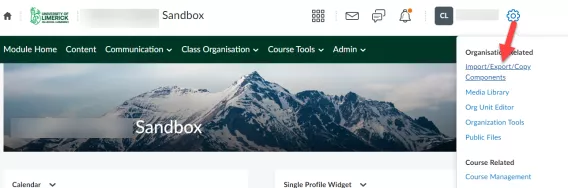
2. Click the settings icon in the mini bar of your course.
3. Click Import/Export/Copy Components.
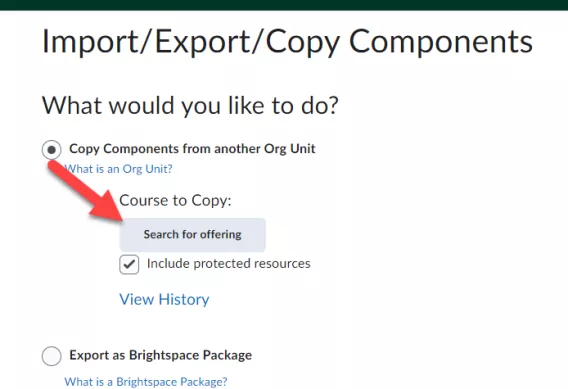
4. Select Copy Components from another Org Unit.
5. Click on Search for offering to search the course in which the rubric is located. A new screen will open.
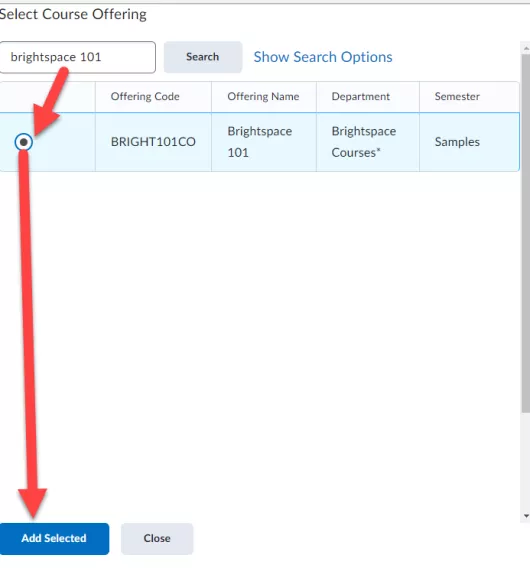
6. Use the search bar to enter the name of the course in which the rubric is located, or enter a search word if you do not know the full name. Then click on enter (on your keyboard) or the magnifying glass icon.
7. Select the desired course from the list.
8. Click Add Selected.
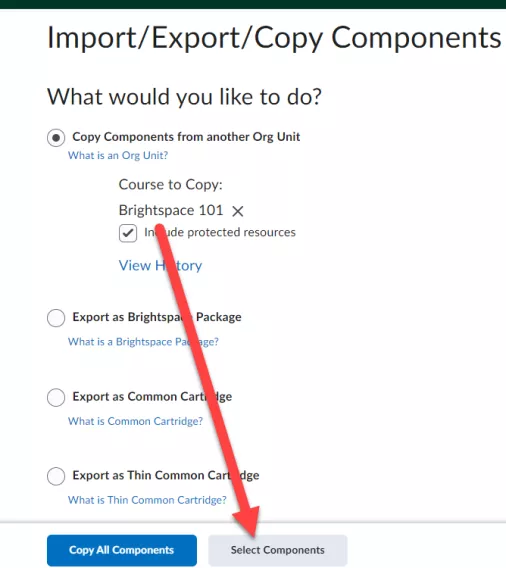
9. You can now see which course you have selected.
10. Click Select Components.
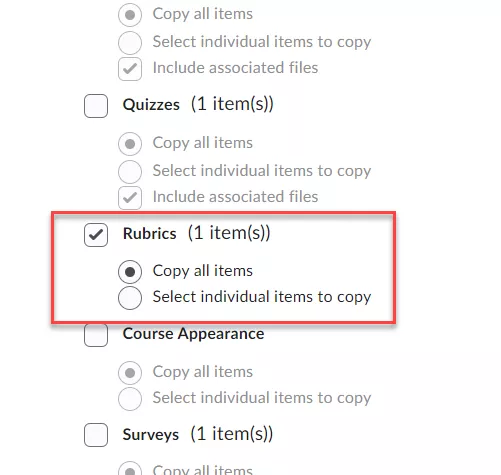
11. Search in the list of course components for Rubrics.
12. Select the box for Rubrics and select Select individual items to copy below that.
13. Click Continue.
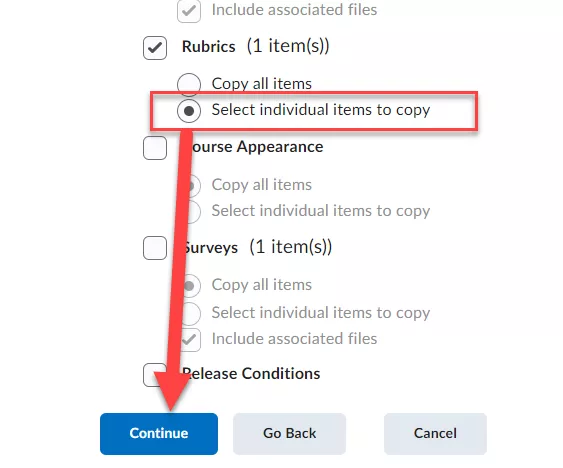
14. Select the copy of the rubric you want to use.
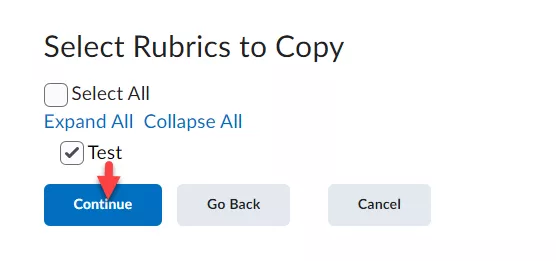
15. Click Continue. In the next screen, click Finish.
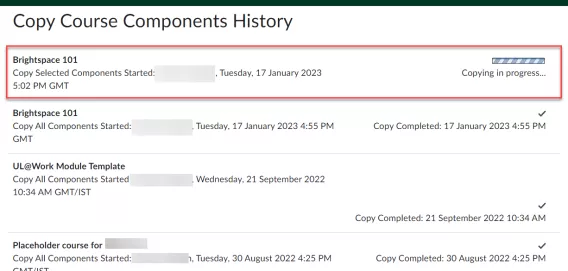
Result
You will find an overview of all the components you have copied to the course up until this moment. The rubric will appear at the top. On the right side you will see the progress of the copy. If you go to the rubrics homepage, you will find the copied rubric in the rubric overview. You can then alter it, and link it to for example assignments or quizzes.
Note: The rubric's statistics will not be copied during the transfer. That is why it is advised to give the copied rubrics a new name.