Copying components into your course (from another Brightspace module)
1. Click Admin > Course Admin.
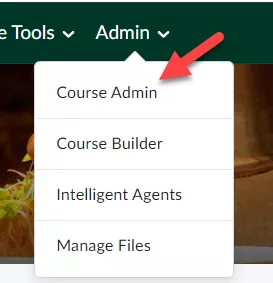
The Course Administration page opens.
2. Under Site Resources, click Import / Export / Copy Components.
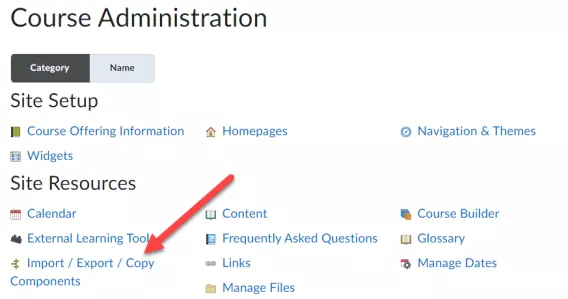
3. Under Copy components from another Org Unit, click Search for Offering.
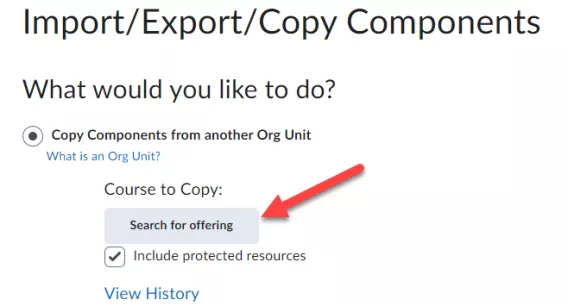
4. Type in the course you want to copy from.
5. Click Search or press Enter.
Note: You must be a member of the course you want to copy from.
6. Click the radio button next to the course that appears that you want to copy from.
7. Click Add Selected.
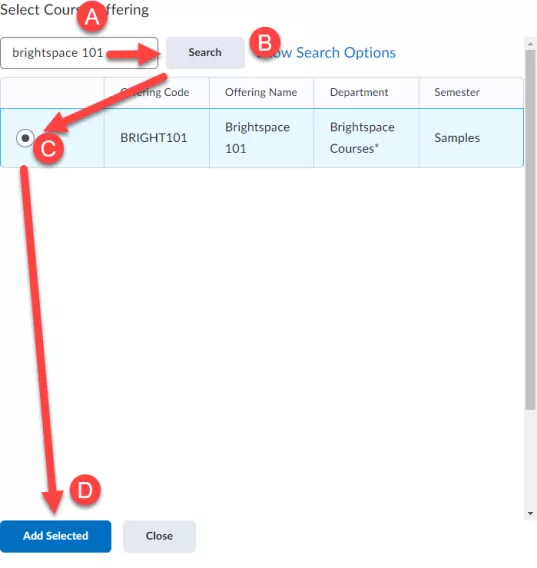
8. Click one of the following
-
- Select Copy all Components to copy everything from the course you are copying from
- Select Components to select what parts of the course to bring over, then click Continue, then Finish.
Note: If you select to import Announcements they will be copied over to your destination course as Published and will be visible to students if the course is active. It is not possible to convert Announcements to draft when they are imported this way. Also, as of Feb 2024 Instructors are now able to copy announcements in draft format from the Announcements tool (rather than Import/Copy Components).
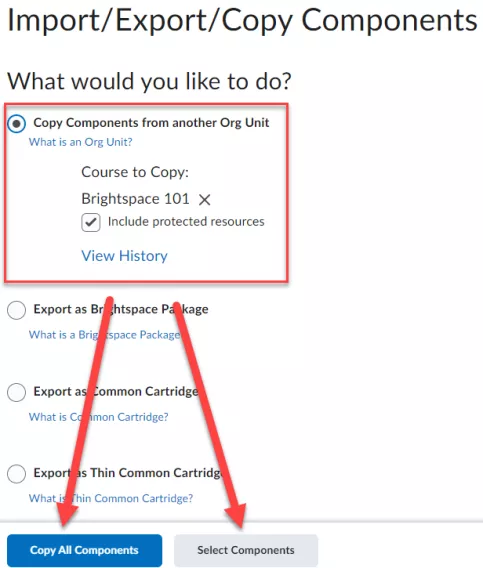
Result
The copy will begin. You will receive an Update Alert when it completes. Once complete, you can copy more material, View Content or Review and Manage Dates.