Release of Grades in Brightspace: Best Practice
According to academic regulations, assessment may be categorised as either coursework or examination. All grades reflected in the VLE are coursework.
Staff are strongly advised not to use the Grades tool in Brightspace to enter examination grades.
To create a basic grade category complete the following steps:
1. In the navbar, locate and click Grades.
2. Click the Manage Grades tab.
3. Click New.
4. From the dropdown menu that appears, click Item.

The New Item page opens.
5. Select a grade Item type from the following list (a description of each is provided on the New Item page):
-
Numeric
-
Pass/Fail
-
Formula
-
Calculated
-
Text
The Properties tab appears once a grade item type is selected.
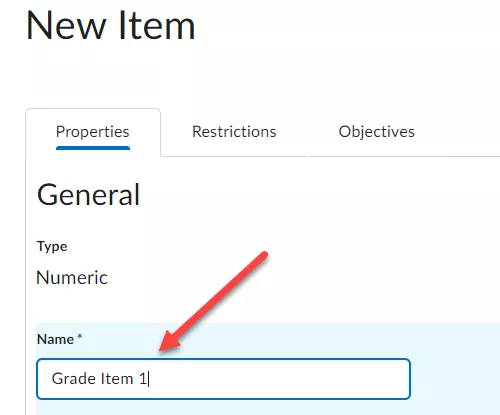
6. Enter a name.
7. Navigate to category.
8. Click the Grade Category drop-down
9. Select a Grade Category (or create a new category if none have been created).
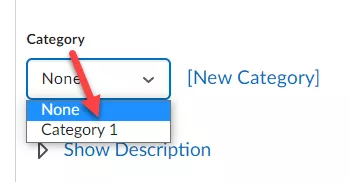
10. Just below the Category section, under Grading, enter the Maximum Points.
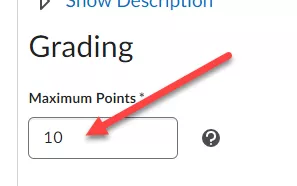
11. Click Save and Close.
Result
The Grade Item has been created successfully.