This article contains two sections:
A. Steps on how to complete this task
B. A video that demonstrates how to complete this task (1:34)
Use forums to organize your discussion topics into categories. Your course can have multiple forums and topics, but you must create a forum before you can create a topic since all topics belong to forums.
Steps
1. In the navbar, locate and click Discussions.
2. On the Discussions List page, click New
3. From the drop-down menu that appears, click New Forum.
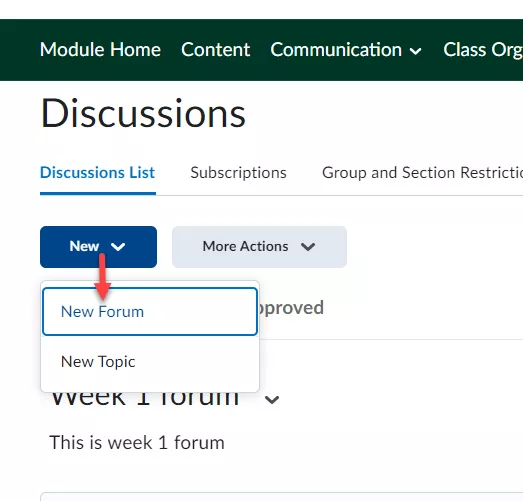
4. Enter a title for your new forum.
5. Enter a description for your new forum.
6. In the Options section, select any of the following check boxes:
- Allow anonymous posts - To enable users to post anonymously.
- A moderator must approve individual posts before they display in the forum - To ensure that posts are approved by a moderator before they display in the forum.
- Users must start a thread before they can read and reply to other threads in each topic - To ensure user participation.
- Display forum descriptions in topics - To provide instructors the option to display a discussion forum description within a discussion topic description.
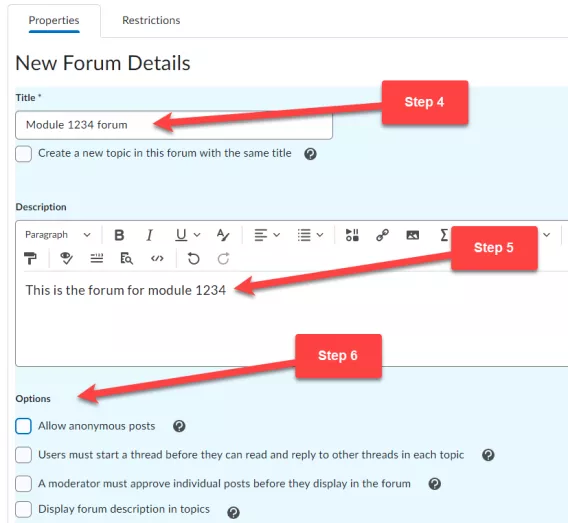
7. Click the Restrictions tab.
8. In the Availability section, select Visibility options for your forum.
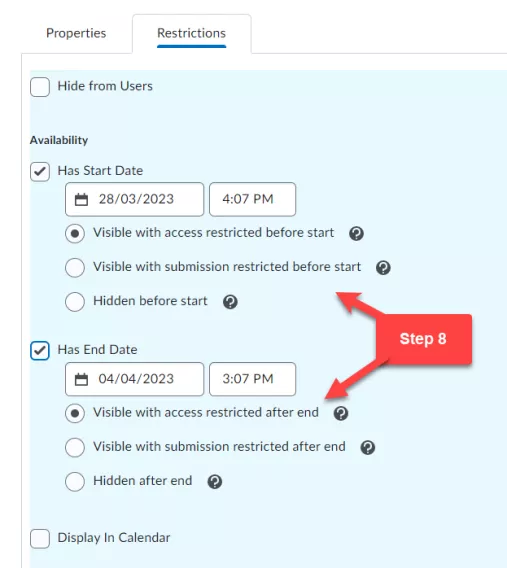
9. Click Save and Close.
Result
The Discussion forum has now been created.
Video
This video demonstrates how to create a discussion forum.