Creating a Written Response question
1. In the navbar, click Assessments > Quizzes.
2. Click on the quiz you want to add the question to. Alternatively, click New and create a new quiz.
3. From the drop-down menu that appears, click Written Response Question.
Image
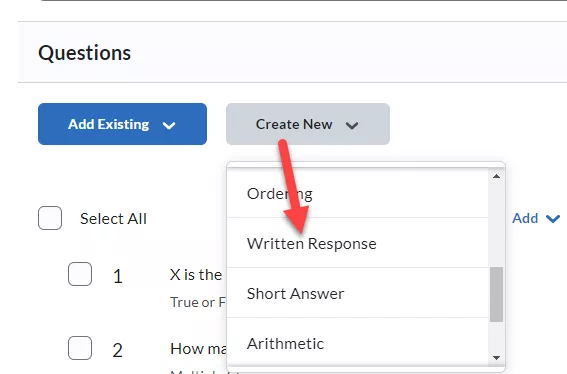
4. Enter your question in the question text field.
Optional: Click Options to add a hint, feedback, answer key etc.
Optional: Check the corresponding boxes if you wish to:
-
Enable HTML editor for learner responses
-
Allow learners to insert images and add attachments
Image
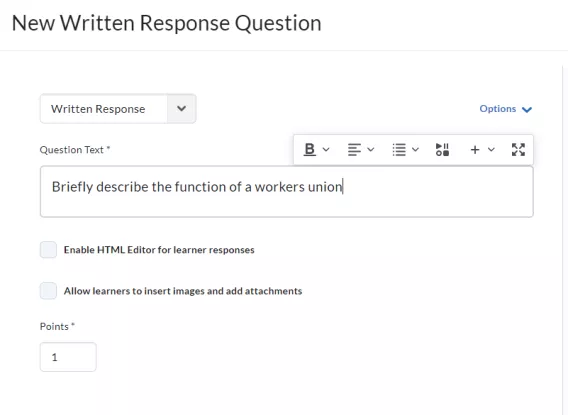
5. Click Save.
Result
The Written Response Question has now been created and can be reviewed in the question library.