Editing a rubric
You can only edit a rubric in the org unit where it was created. You cannot edit a rubric that is being used by a Competencies activity or Brightspace ePortfolio item.
You can edit rubrics by:
- Properties
- Levels
- Criterion, and
- Criteria groups
To edit a rubric:
1. On the navbar, click Rubrics.
2. On the Rubrics page, click on the rubric you want to edit.
The Edit Rubric page opens.
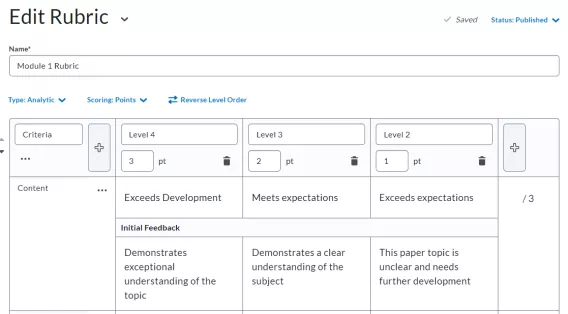
3. Make your changes.
Tip: If more than one criterion group appears in your rubric, direction arrows appear to the left of the criterion group header to reorder the criterion groups in the rubric.
4. Click Close.
Result
Your edits save automatically.
To copy a single rubric criterion:
It is also possible to copy a single rubric criterion to facilitate reusing criteria that have already been created.
1. Open the rubric you want to edit.
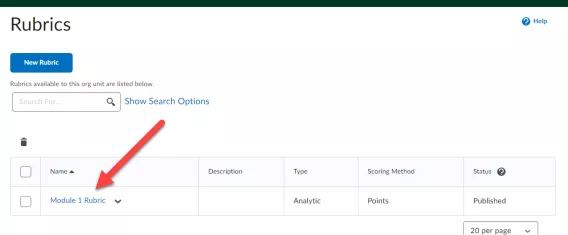
2. On the Edit Rubrics page, click the ellipsis icon (3 dots) beside the criterion name.
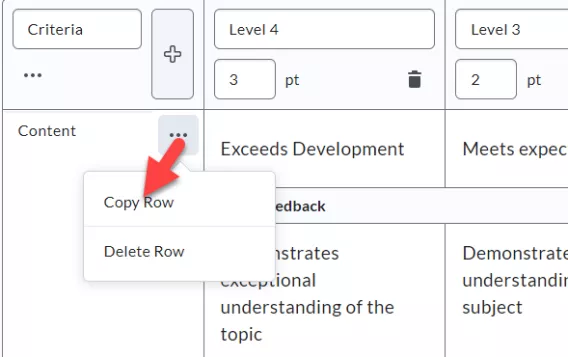
3. Click Copy Row.
Note: The new criterion is added under the original with the criterion name Copy of [name of original criterion]. It is automatically highlighted so you can rename the new criterion.
4. Rename the newly created criterion.
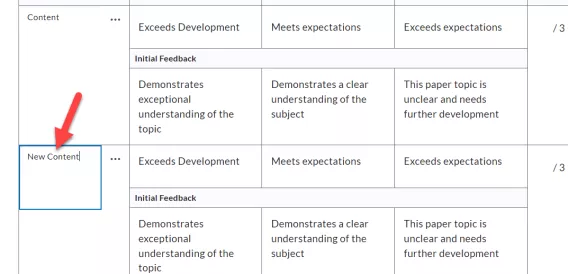
4. Click Close.
Result
The new criterion has now been copied and renamed.
To delete a single criterion from a rubric:
1. Open the rubric you want to edit.
2. On the Edit Rubrics page, click the action menu beside the criterion name.
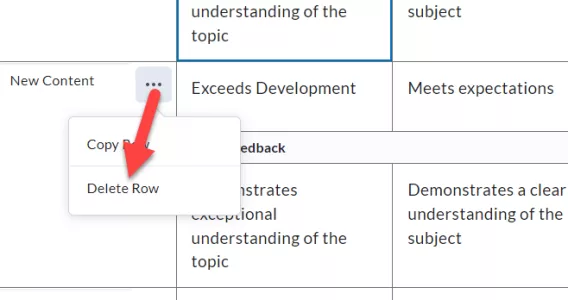
3. Click Delete Row.
A window appears asking you to confirm deleting the criterion.
4. Click Yes.
5. Click Close.
Result
The single criterion has now been deleted.