These instructions explain how to embed (add) a video into your module, so that the student does not leave Brightspace to view the video content. These instructions refer to YouTube but the instructions are similar for any platform that provides you with an embed code for videos.
1. Open YouTube and select the video you wish to embed.
2. Click Share.
3. Click Embed.
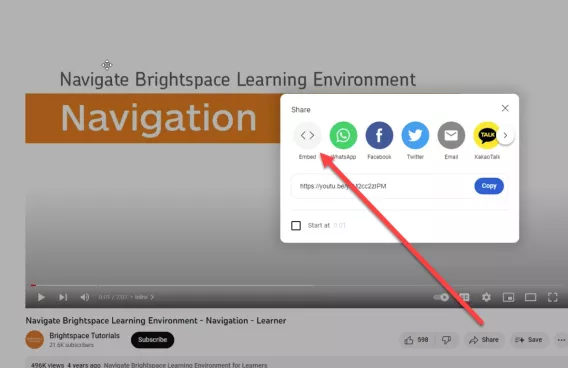
4. Select Enable privacy-enhanced mode.
5. Click Copy.
6. Open your Brightspace module in the content view. Select the unit or page where you would like to place the video.
7. Click Edit.
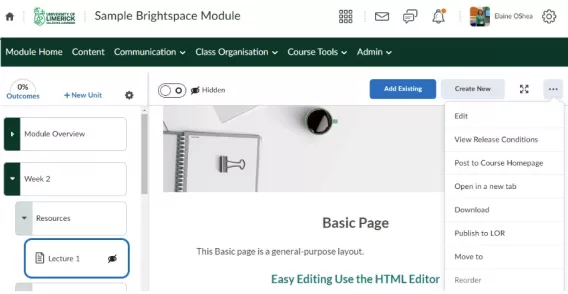
8. Select Insert Stuff from the toolbar.
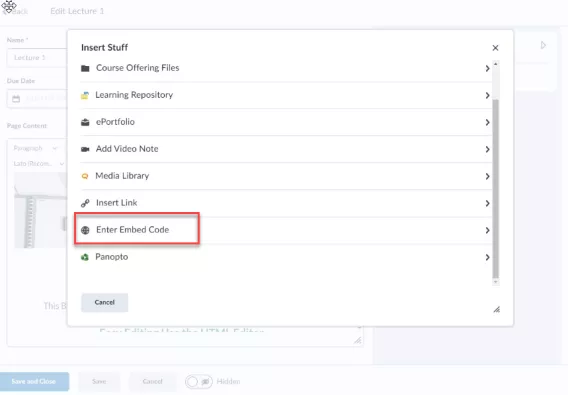
9. Select Enter Embed Code.
10. Paste the code you copied from YouTube into the Embed Code area.
11. Click Next.
12. Click Insert.
Result
The Youtube video has now been inserted into the Content page.