Export Group Membership
The Grades tool in Brightspace allows Instructors to export Brightspace Group Membership in Excel or CSV format. When students join (or are assigned) a group via the Brightspace Groups activity, they are unable to view other groups or their membership. Generating an export of group membership and sharing this file to the Content area of the Brightspace course allows Instructors to share group membership with all students.
1. From the navigation bar, select Class Organisation> Grades
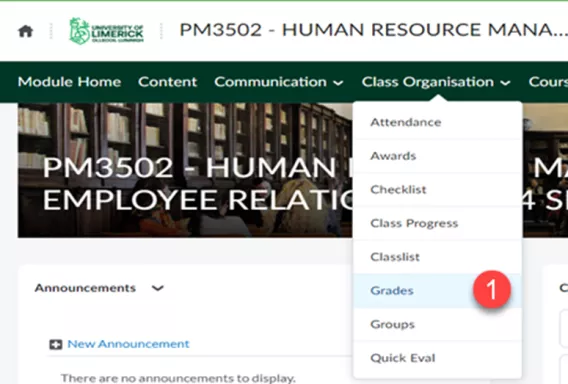
2. From the Enter Grades view, select Export.
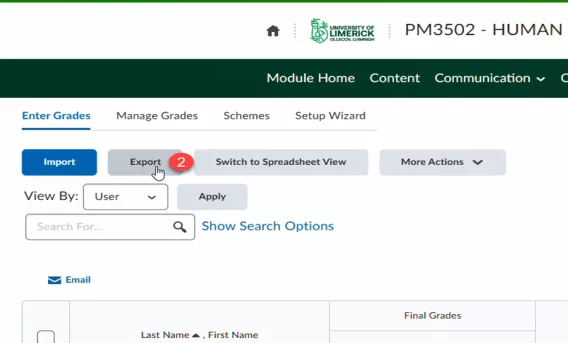
3. On the Export Options page, select the identifying information you wish to export. Under User Details, review the options for export and ensure that you select Group Membership.
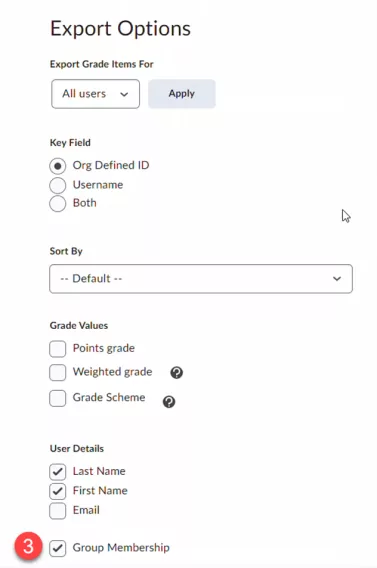
4. Uncheck all of the grade items displayed in the Choose Grades to export section of the page. To do this in bulk, check and then uncheck the box in the top left of the Grade Item.
5. Click either Export to CSV or Export to Excel depending on your preferred format.
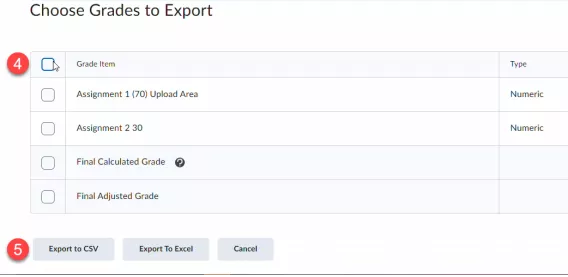
6. When the export is complete, click Download.
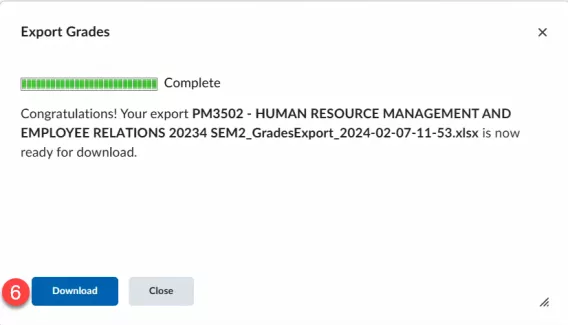
Result
This downloads a copy of the file to the My Downloads folder on your device. The contents of the exported file can then be edited or copied into another file type (e.g. .doc .pdf)
Optional: If you would like to share details of group membership with students, upload the exported file to the Manage Files area of your Brightspace module and share the file to the Content area.