Changing the visibility of the content of a course
The following steps explain how to make content in a course visible or invisible and how to adapt the visibility of the content.
1. Navigate to the unit or the underlying content you want to make visible or invisible.
2. Click on the slider to change the visibility between Visible and Hidden.
Image
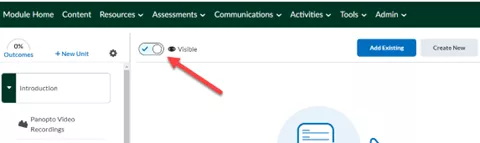
Image

Result
The content is now either visible or hidden, depending on what you set the slider to.
When the content is Hidden, it is not visible to students but it is visible to instructors. This way, you can make changes without it being shown to students directly.
The eye-icon shows if your content is Visible or Hidden.
Do you want to adjust visibility based on conditions? See here for more information on using release conditions in Brightspace.