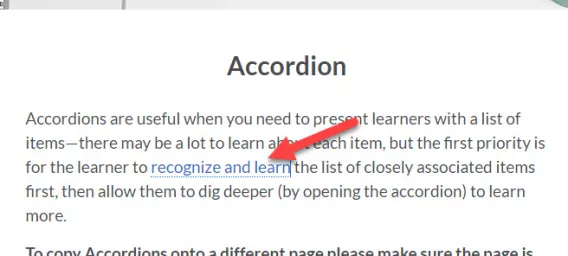To insert a hyperlink into a topic, complete the following steps:
Warning: the right click with hyperlink option has a bug at present and any linked content will show an error. To insert a link, please go to the formatting toolbar, select Quicklinks and scroll down to select URL. Then add your link and ensure to check 'open in new tab'
1. Select the page you want to enter the hyperlink on.
2. Click the ellipsis icon (3 dots).
3. Click Edit.
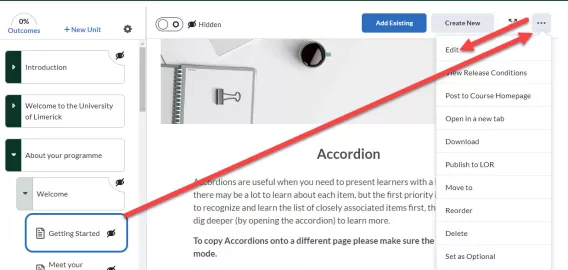
4. Enter some text, or select some already existing text to insert the hyperlink within.
5. In the Page Content menu, click the Insert Quicklink icon.
The Insert Quicklink page opens.
6. Select Link.
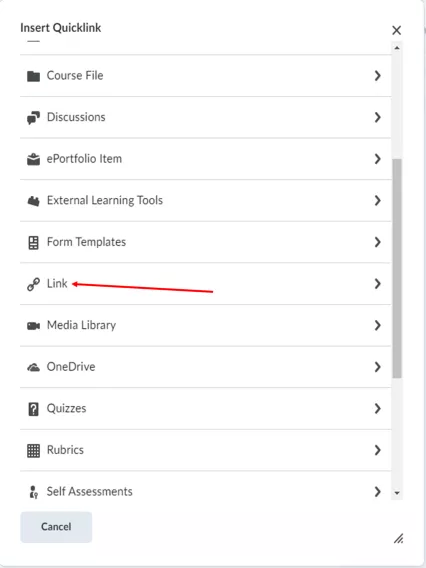
7. Enter the URL in the URL field.
8. Ensure the title is correct
Optional: Select the New Window radio button if you wish the hyperlink to open in a new window.
9. Click Insert.
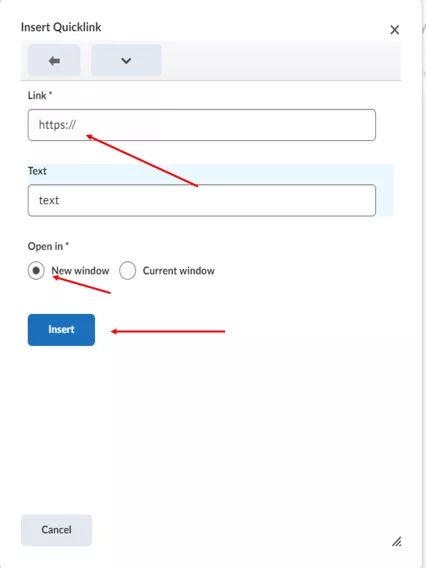
Result
The hyperlink has now been inserted on the page.