
The 'ePortfolio' tab provides you with:
- an overview of your own ePortfolio items (default sorting: updated last);
- ePortfolio items shared with you by others (default sorting: updated last);
- some quick links for adding files or links, creating a new presentation or collection;
- and an overview of your unread invites
1. This text field provides you or students with a quick way of adding a reflection. You can enter text, as well as add tags, files and links.
2. Here you can filter items you see below.
3. This is the list of all ePortfolio items you created as well as all ePortfolio items shared with you.
4. This area allows you and your students to quickly start building new presentations or collections, as well as add other items, such as web documents, form responses and course results.
5. This area will show any unread invitations to see, comment on or assess items other users have shared with you.
My Items

The My Items tab will take you to a page, where you will be able to see all your personal ePortfolio items at a glance
Note: This is where we recommend students do all of their work.
1. These buttons allow you or your students to add different types of artefacts (reflections, links, files, web documents, form responses and course results) as well as create new presentations or collections and perform other actions such as adding items to a presentation or collection, delete items, or import/export pages or items.
2. This feature lets you sort results by modification date (oldest or newest first) or by alphabet.
3. Here you can filter items you see below by the various different types of ePortfolio items that exist.
4. Here you can filter items you see below by 'shared' or 'unshared'.
5. This is a list of your personal ePortfolio items.
Explore
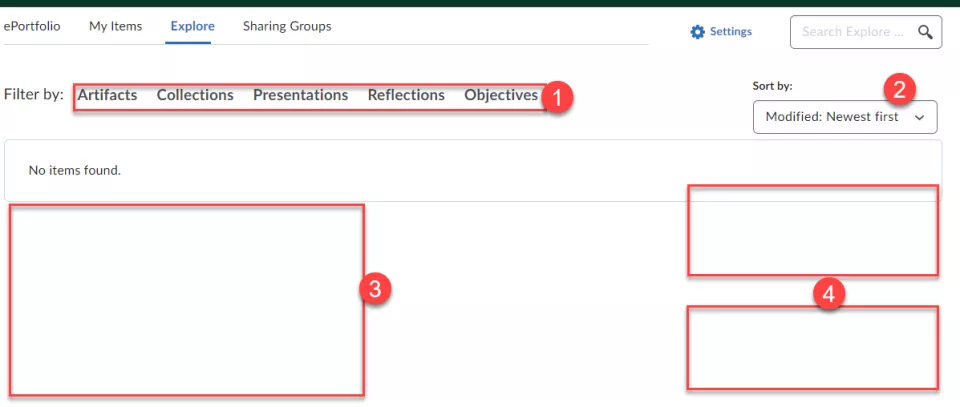
The Explore tab is yet another page where you can browse for ePortfolio items, in this case items that were shared with you by other users.
This is where you can review evidence students share with you. To make it easier to find a particular student, there is a Search box in the top right-hand side corner which you can use to look for specific students.
1. Here you can filter items you see below by the various different types of ePortfolio items that exist.
2. This feature lets you sort results by modification date (oldest or newest first) or by alphabet.
3. This is a list of all ePortfolio items shared with you.
4. Here you will be able to see the name of the person who shared these items with you.
Sharing Groups
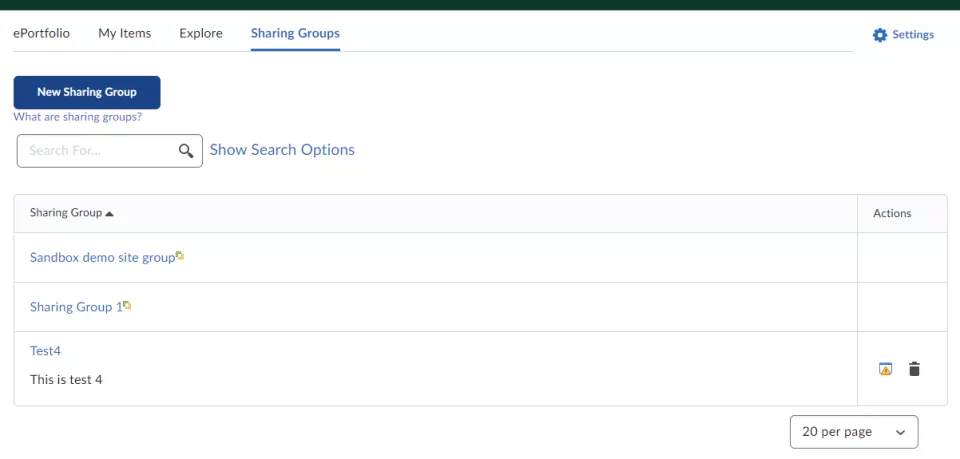
The Sharing Groups tab finally, will allow you to manage any sharing groups you might have. These could be a group of colleagues students' work needs to be shared with automatically or specific groups of students you would like to share items with.
Please note:
We would not recommend creating your actual Sharing Groups in the Sharing Groups tab. Instead, create the groups in the Sharing Groups tool which you can access from your module/unit via Course Tools > Course Admin.
Please contact the your Faculty Learning Technologist for more general information on the Sharing Groups tool as well as for help to set them up and use them.