When creating student groups on Brightspace, the Enrolment Type setting determines how students are enrolled into groups:
- Automatically (random assignment)
- Manually (by an instructor)
- Self-enrolment (by students themselves).
This guide will demonstrate how to check if students have been enrolled into groups and if any have not been enrolled (either manually by an instructor or by self-enrolment).
Steps
1. In the Green Navbar, select the Class Organisation > Groups option.
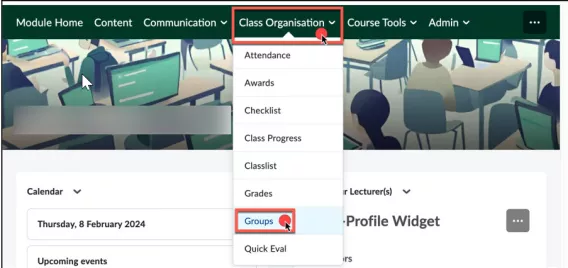
2. On the Manage Groups page, select the group category in question from the View Categories dropdown. In this example, the group category is called “Self-Enrollment Example”.
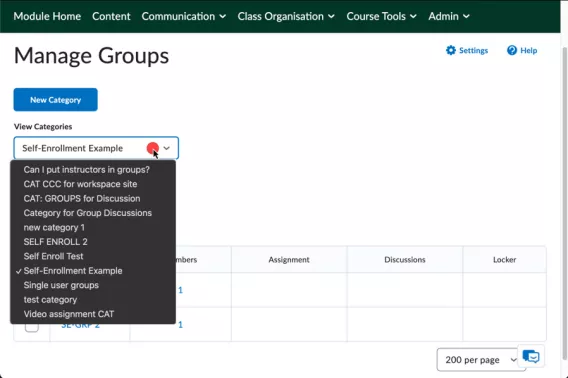
3. From the Group Category Action menu (the down-arrow button next to the Group Category) select the Enroll Users option.
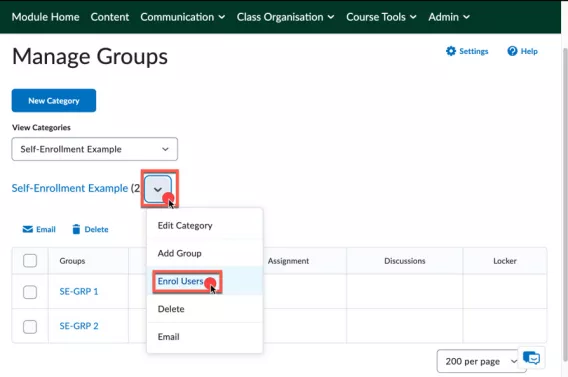
This will show a table of all students, including what groups within the Group Category each student is enrolled in. In this example, we can see that there is one student in group 1 (SE-GRP 1), one student in group 2 (SE-GRP 2), and the remaining students are not yet enrolled in groups.
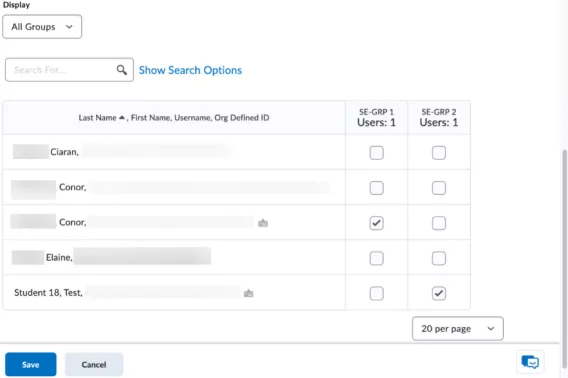
4. Select the “Show Search Options” link to view only the students without a group enrollment.
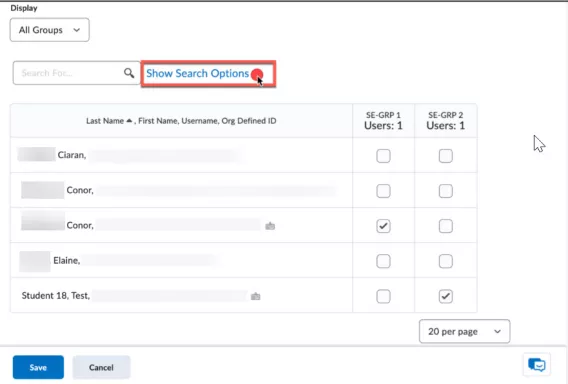
This will narrow the search results returned by the “Search For” search box.
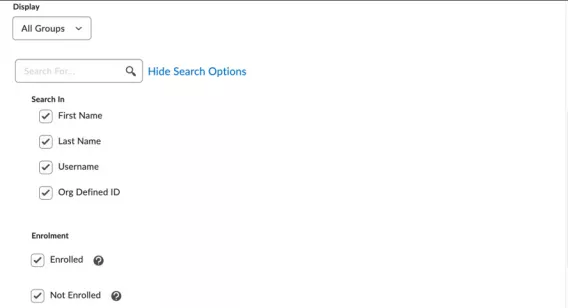
5. Untick the Enrolled checkbox.
6. Click on the Magnifying Glass icon to perform the search.
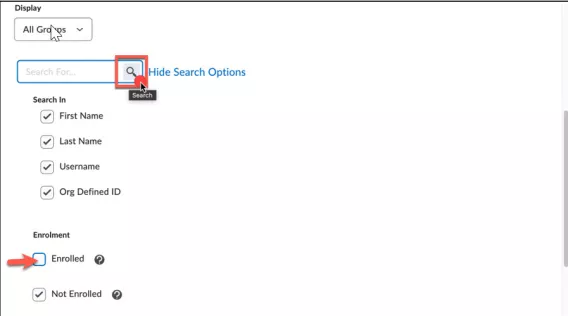
Result
This will display a table of students not currently enrolled in a group for this Group Category.
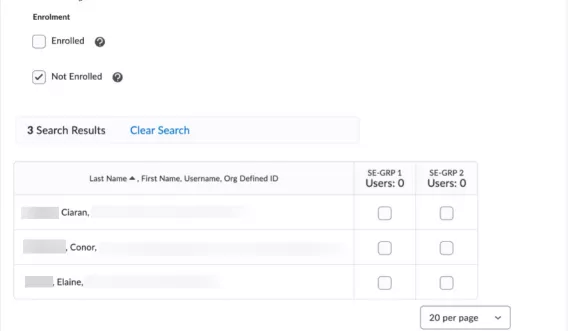
You can copy and paste the student email address for e.g., bulk emailing students to encourage them to enroll into groups.