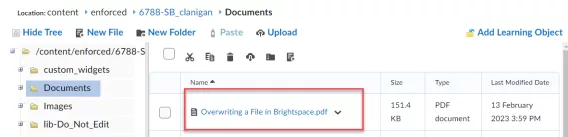Purpose
Updating a file using the Manage Files folder (instead of replacing the file directly in the Content) will keep any links to the file current. For example, if you have your module outline linked in the Welcome section of your module, you can replace the file in Manage Files, and it will update the link in the Welcome section.
Before you start
The updated file you want to upload must have the exact same name and format as the original file you uploaded to Brightspace.
Video Tutorial
Overwriting a File on Brightspace (46 seconds)
To overwrite a file, complete the following steps
1. In the navbar, choose Admin and then, Manage Files.
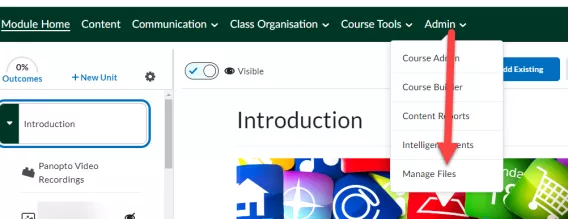
2. Navigate to the location/folder you previously uploaded the file to, choose Upload, then, select the updated file from your computer.
Note: The updated file you want to upload must have the exact same name and format as the original file you uploaded to Brightspace.
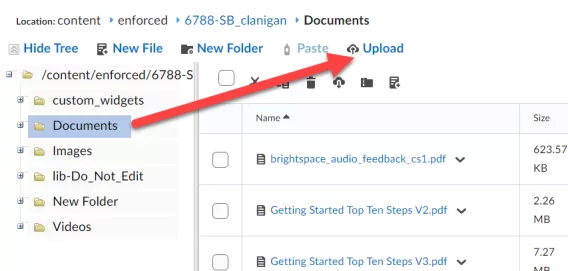
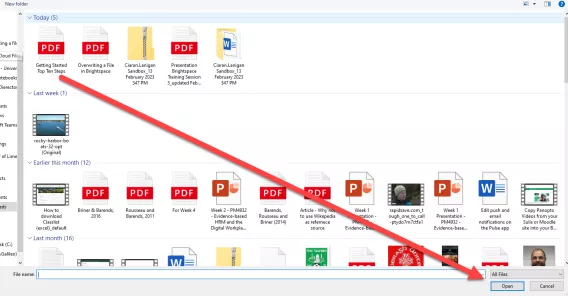
3. Click Save.
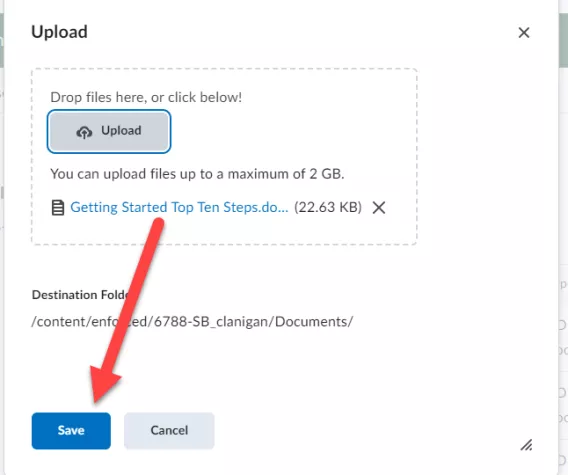
4. From the pop-up, select the original file you want to update.
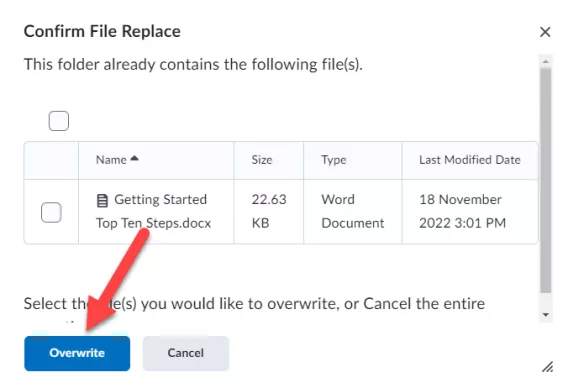
5. Click Overwrite.
Warning!
By choosing Overwrite you are deleting the original version of the file from the Manage Files folder. You should have a backup of the original file saved offline in case you ever need it.
6. Select Content in the navbar to return to the module content.
Result
The file and any links to it now open the updated version.