FAQs
It looks like a few of the students that have submitted have not been allocated anyone to provide feedback to. Is there something wrong?
That allocation does not happen until they log into Assess and click on a peer tab. When the student first logs into Assess, the first peer work is chosen. But subsequent ones are not chosen and assigned until the tabs are actually clicked for the first time. This means if the student has not yet logged in Assess, you will not see any peer work assigned to her.
Can I invite my external examiner to see my peer assessment activities?
Yes, you can use the 'Invite' button in the Teaching Team space to create a PeerScholar account for your external. Choose the 'Course Grader' role for invited accounts, and enter account information. Your external will receive an email invitation to create a PeerScholar account, and will need to verify the account. The external will also receive an invitation to join your course. See this video (1:19min) for more information on external examiners access permissions.
I have granted late access to my students but they are telling me they can't access.
Your student needs to click on the little timer highlighted below – it can be easily missed. Once they click the timer, they will see a “let’s go” button that will open a screen where the student can attach her submission.
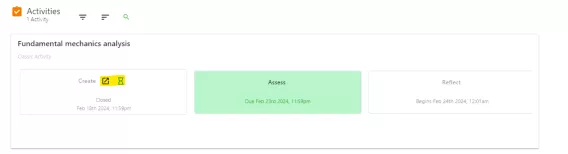
My students did a peer review and when that was finished, they did a reflect phase. I assumed that the reflect phase was based on the peer feedback, but if I had finished grading and given my feedback, would the students then be able to reflect on this grading also?
Yes, it is technically possible to release the grades (using the ‘Show grades’ button on the main page for your activity, before the Reflect phase is due.
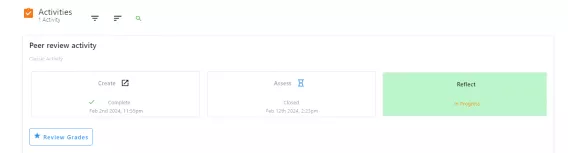
Can I remove an assignment a particular student receives for peer review (eg if StudentA has left the course but submitted an assignment in the assess phase, this assignment is now received for review by Student B)?
Yes you can remove the assignment assigned to StudentB for peer review in the “Student Progress and Grading” tab. Click “view distribution” and click the “X” next to where StudentA’s name appears, this will leave a blank space. When Student B logs in again, a new assignment will be allocated to them.
You can also control/manage (?) which student receives a particular assignments to peer review by clicking the group icon on the top right of this screen, clicking the “edit” icon that appears next to the student name and assigning specific students using drag and drop

This can be done in reverse ie selecting which student will review a particular assignment