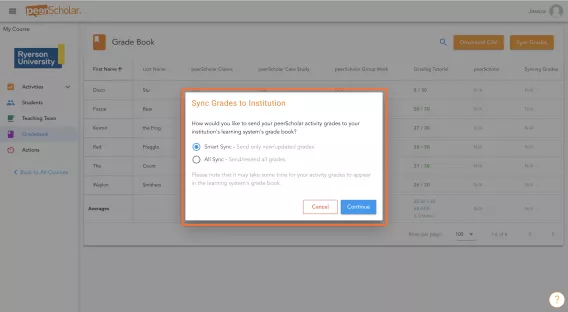After you or your teaching assistant have completed the grading, you are able to transfer them to Brightspace.
1. On the peerScholar dashboard, you are able to click Show to make your grades visible to students in the peerScholar system. You may also hide grades if you wish to do so after showing them.
2. Clicking Gradebook will take you to the grades that you have submitted into the system.
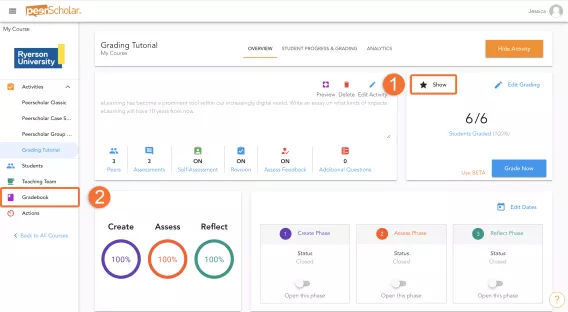
In the Gradebook panel, grades that you have allocated to each student are displayed. This panel shows all the grades of every activity that you have made.
To sync the grades to Brightspace, simply click on the Sync Grades button.
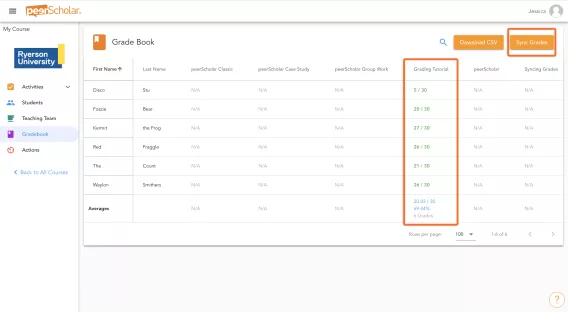
A menu will pop up confirming how you would like the grades to be transferred.
Smart Sync: this function allows you to send only new/updated grades. This function is useful for syncing grades for later activities, as previous activities would have been completed and resending grades is unfavourable.
All Sync: this function allows you to send all grades. This includes every previous activity that has been completed.
Once you have clicked Continue. The grades will take time to process before they are synced to Brightspace.