Associate rubrics with Competencies and Brightspace ePortfolio items
You cannot associate a rubric with a Competencies activity or Brightspace ePortfolio item unless its status is set to Published. By default, the status for new rubrics is set to Draft. When you are finished creating your rubric you should change the status to Published to indicate that it is complete. Only then will you be able to associate the rubric with Competencies and Brightspace ePortfolio items.
1. On the course admin page, click Rubrics.
Image
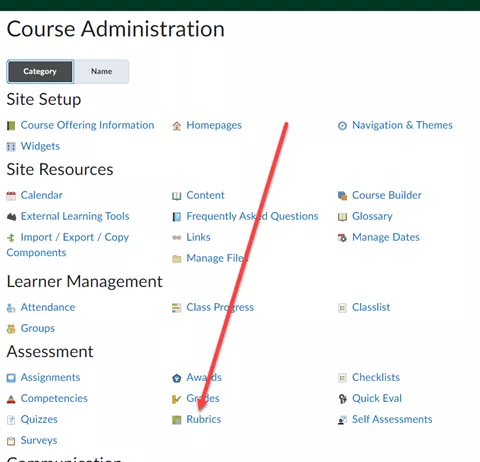
2. Click on the rubric you want to publish.
3. From the context menu of the rubric you want to publish, click Status > Published.
Image
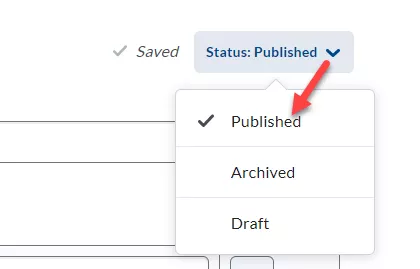
Result
The rubric status is now changed to Published and you can now associate it with Competencies and the Brightspace eportfolio.