Overview
You can push:
- artifacts
- reflections
- presentations
- collections and
- learning objectives
into other users' Brightspace ePortfolios for their own use.
Push functionality enables organizations to provide examples and template Brightspace ePortfolio items for learners. Organizations, administrators, or instructors can customize content in their own Brightspace ePortfolio and then push out the content to courses or sharing groups. This enables you to provide better support, scaffolds, and generic orientation tasks for users.
The system maintains the same item properties during a push process as it does during an export process with the following exceptions:
- Presentation themes, including those with modified styles, are included in a push
- Tags are included in a push
- Rubrics associated with an item are included in a push
- Rubrics embedded in form artifacts are included in a push
- and Comments are not included in a push
You can review the status of your push processes on the Import/Export ePortfolio Content page in the Pushes to Others tab. Push processes may take some time to appear in users' portfolios depending on the size of items, number of users receiving those items, and the number of processes in the queue.
Complete the following steps to push ePortfolio items to others
1. On the navbar, locate and click ePortfolio. (Course Tools > ePortfolio)
2. In the My Items area, from the More Actions button, click Go to Import/Export.
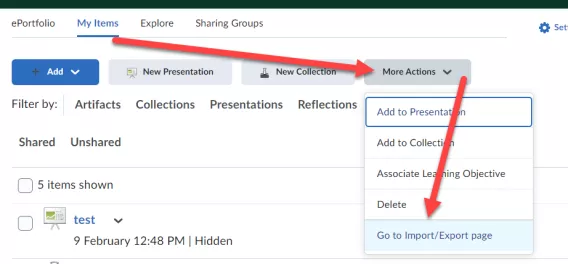
3. Click Push.
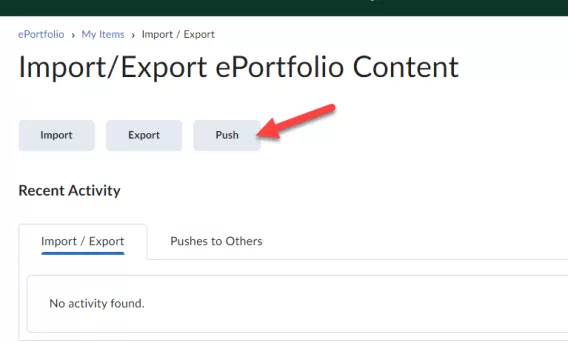
Optional: If you want to include items connected to the items you are currently pushing, select the Automatically include associated items check box.
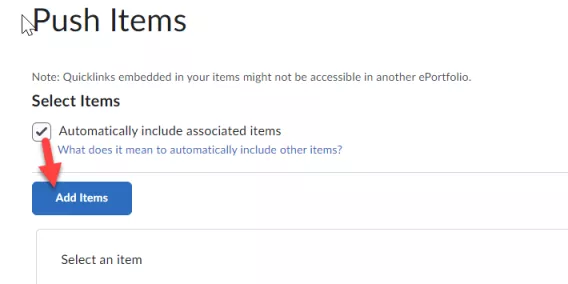
4. Click Add Items. Select the items you want to add.
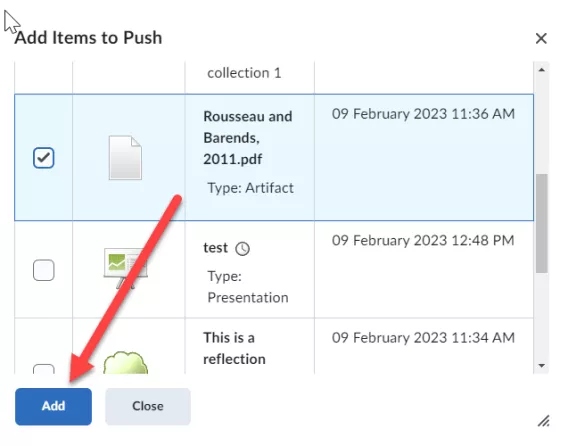
5. Click Add > Next.
6. Browse for students, sharing groups, or courses to push the content to. Click on the students, sharing groups, or courses you want to push to.
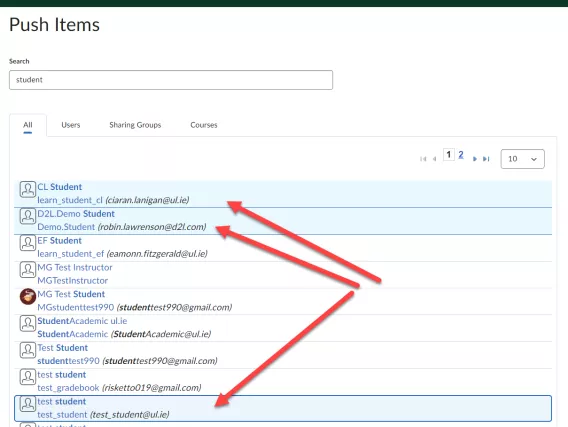
7. Click Push > Yes.
Result
The push has been initiated, the students you have pushed the items to now have access to them.
Note: Ensure that the item you're pushing is not deleted before the push has completed. Review the status of the Import/Export process before cleaning up your ePortfolio items otherwise the recipient may not receive your ePortfolio items.