There are two methods of recording in Panopto, either via the browser or via the web application. In these steps the browser method is used. Complete the following steps to record a lecture in Panopto.
Note: Panopto allows for you to record asynchronous classes, not synchronous.
1. In the navbar, locate and click on Panopto.
2. Click Create.
3. From the menu that appears, click Panopto Capture.
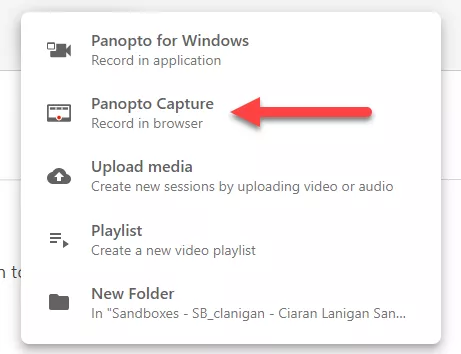
The capture app opens.
4. Click the red button to record your video. Note: There will be a 5 second countdown before it begins recording.
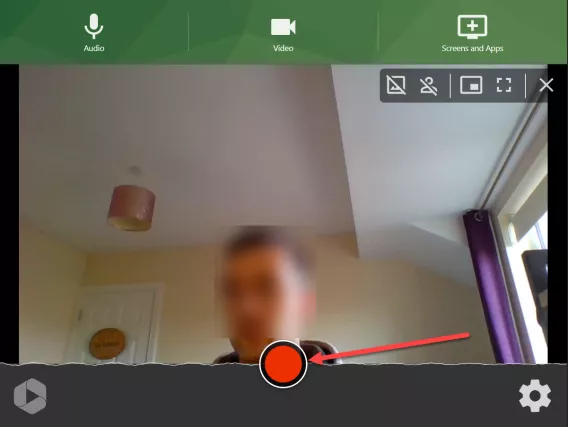
5. Click the stop button to stop. It then uploads the video to Panopto.
6. Select where to save the video. If you want to make it available to your students immediately, select the folder for your Brightspace module. If you don't want to publish it immediately, select My Folder.
Optional: On the Panopto page you can do the following:
(A) Record a new video
(B) Redo the video
(C) Enter a description for the video
(D) Enter emails to share the video with
(E) Enter a description for the video for the people you are sharing with
(F) Manage access of the video
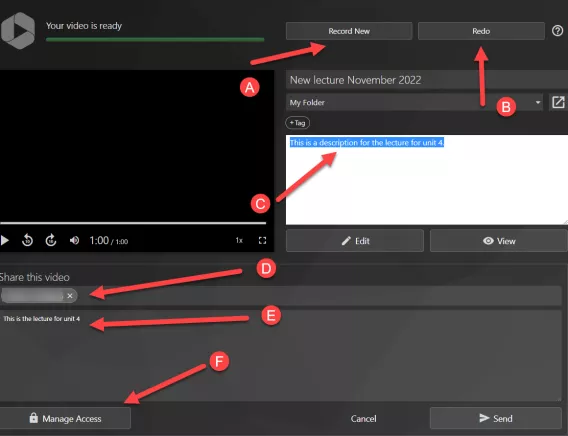
Result
The video has now been recorded in Panopto.
To insert this video into a Brightspace page, first make sure you have published it to the Panopto folder for your Brightspace module. Then follow these instructions on how to insert Panopto video into a Brightspace page.