Preferred name and personal pronouns in Brightspace.
When user accounts are created or updated in Brightspace through the Student Information System (SIS) integration, each user's legal first and last name are used. However, some users may want to use preferred names that are distinct from their legal names where that is possible.
Please note changes to preferred name or pronouns in Brightspace are not reflected in other University systems. Please consult https://www.ul.ie/equality-diversity-inclusion/equality-diversity-inclusion-0/inclusion-of-trans-staff-students for a guide to pronouns and links to a booklet with guidance for students & staff on UL’s gender identity and gender expression policy.
To update your preferred first/last name
If you would like to change how your name is displayed within Brightspace please log a call on Topdesk and we will update your preferred first name and last name for you. Note: To update your legal name, gender, date of birth please refer to the Academic registry article Updating your personal details on the UL System
To update your preferred pronouns.
It is also possible to set your preferred pronouns in Brightspace, you can do so by following the instructions below.
To set/update your pronouns in Brightspace
1. Login to https://learn.ul.ie/d2l/login .
2. Select your personal menu at the top right corner by clicking on your name.
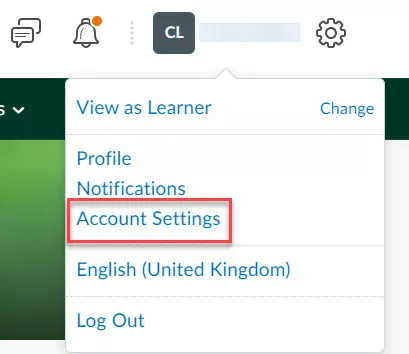
3. Click Account Settings.
4. Enable Allow others to see my pronouns.
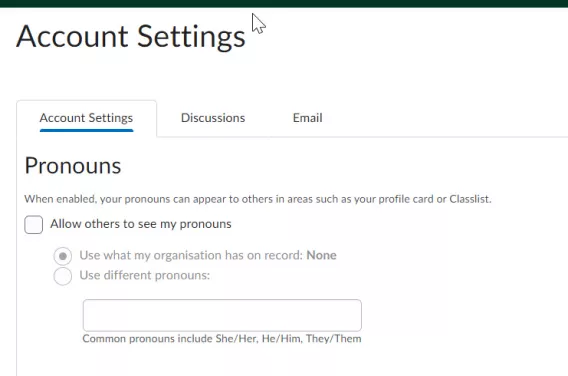
5. Choose your desired option to use pronouns on file or different pronouns
6. If needed, enter new pronouns
7. Click Save and close to save your changes.
Result
Your pronouns have now been added/edited.