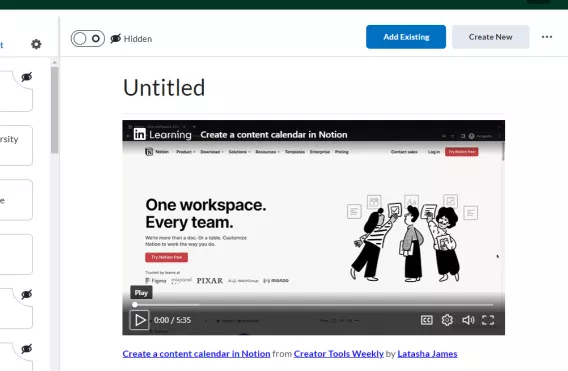What is LinkedIn Learning?
LinkedIn Learning is a library of over 13,000 training videos covering a variety of topics and is now available to all UL staff and students. View this workshop recording by LevUL Up to learn how your students can benefit from LinkedIn Learning.
You can share LinkedIn Learning content on your Brightspace course pages. Within Brightspace you can either:
-
Share links to the LinkedIn Learning content – This is the recommended option.
or
-
Embed the LinkedIn Learning content – This is not recommended. When viewing embedded LinkedIn Learning content, students will not be able to access course quizzes or track their course completion.
Linking to LinkedIn Learning Content in Brightspace
Linking to the LinkedIn Learning content allows students to access the content using a hyperlink. When the student clicks the link to the content, they are prompted to log in to LinkedIn Learning using their UL username and password.
To share a LinkedIn Learning link:
1. Go to LinkedIn Learning.
2. Find the course or video you want to share.
3. Click the Share icon at the top-right corner of the course homepage:
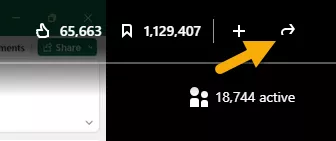
4. From the dropdown menu select Link:
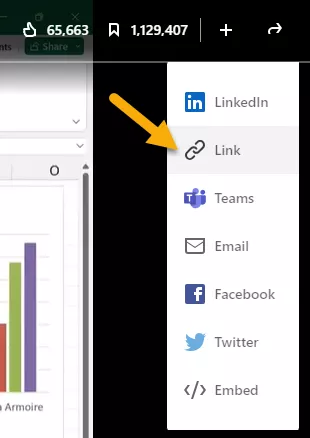
5. You can choose to share either the link to the entire Linkedin Learning course or the link to the current video only:
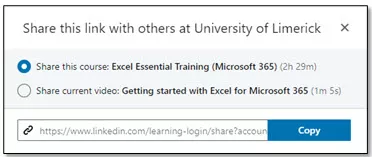
6. Make your selection, then click Copy to copy the link:
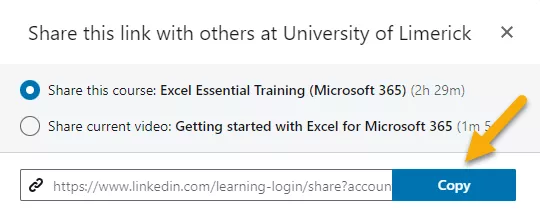
7. Open the Brightspace course where you wish to share the Linkedin Learning content.
8. Select the page content where you wish to add the link.
9. Select the Insert Quicklink icon on the formatting toolbar:
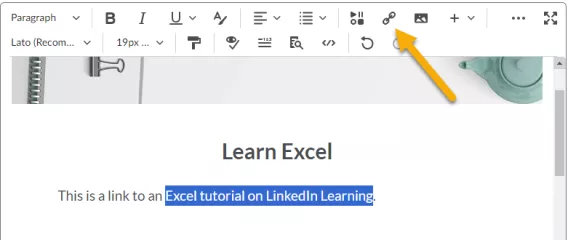
10. Select URL.
11. Paste the link into the URL field.
12. Select the Target.
13. Click Insert:
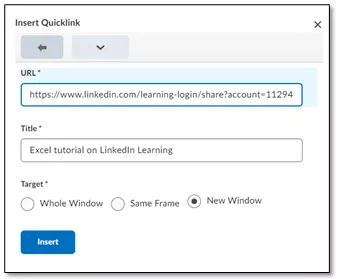
Embedding the Video in Brightspace
Embedding the Linkedin Learning content in Brightspace adds a frame on the Brightspace page where students can play the video or course from within Brightspace.
Remember there are restrictions with accessing quizzes and tracking course completion with embedded content. Therefore, if you wish to embed Linkedin Learning content, you should also include a link to the content below the video.
To create embedded Linkedin Learning content in Brightspace:
1. Go to LinkedIn Learning.
2. Find the course or video you want to share.
3. Click the Share icon at the top-right corner of the course homepage:
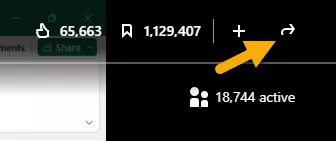
4. From the dropdown menu select Embed:
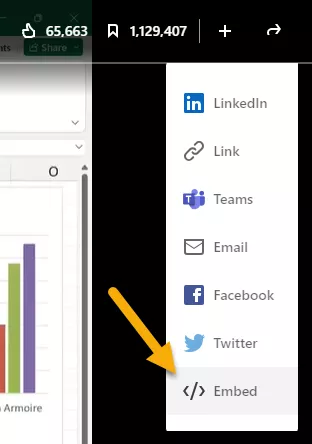
5. Select Copy.
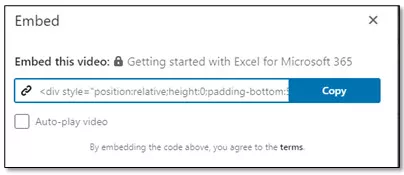
6. Open the Brightspace course where you wish to share the Linkedin Learning content.
7. Click Edit and select where you wish to embed the Linkedin Learning content.
8. Select the Insert Stuff icon on the formatting toolbar:

9. Select Enter Embed Code:
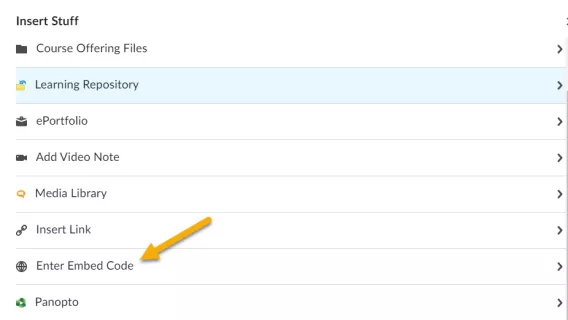
10. Paste the embed code and click Next:
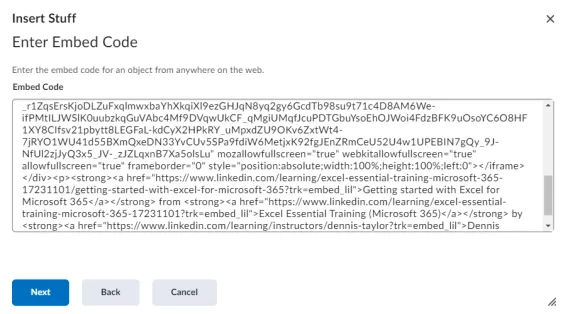
Optional: A popup may appear saying the video is blocked, click Allow to have it embedded on the page.
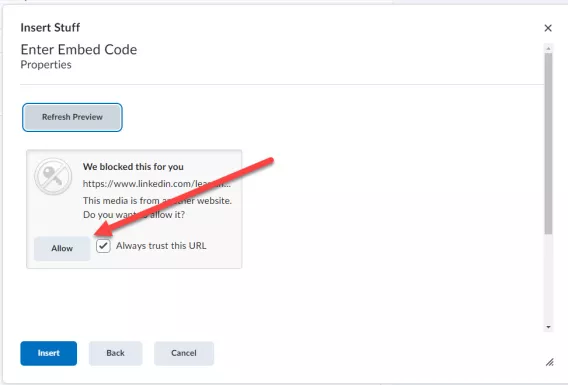
11. Click Insert.
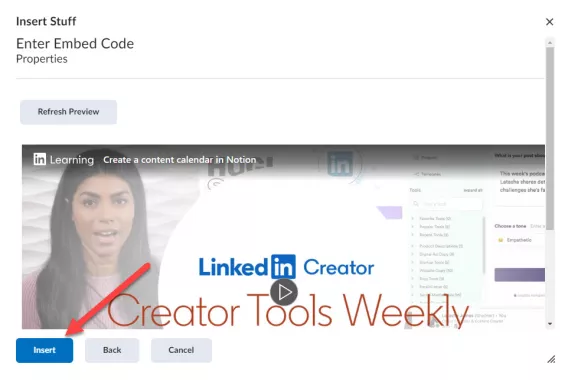
Result
The Linkedin video has now been embedded on the page.