Signing up to the Brightspace Community
Get further help with more in-depth answers and niche topics in the Brightspace community. Here you can get support, answers, tips and proven ideas from thousands of other Brightspace users.
- Note: You need to sign up to access the Brightspace Community resources and we recommend using your UL account to register.
Complete the following steps to sign up to the Brightspace community:
1. Visit: https://community.brightspace.com/s/
2. On the homepage, click Become a Member.
Image
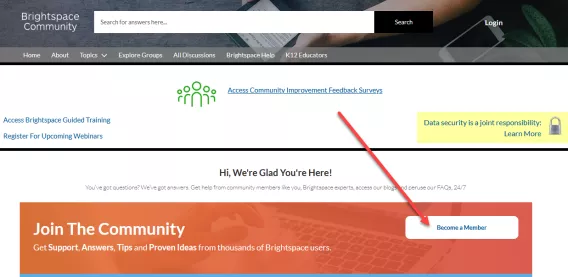
3. Fill out the following personal details:
- First name
- Last name
- Organization/Company name (UL)
- Persona (Developer/Instructor/Admin)
4. Check the box confirming you have read the Community Rules.
Image
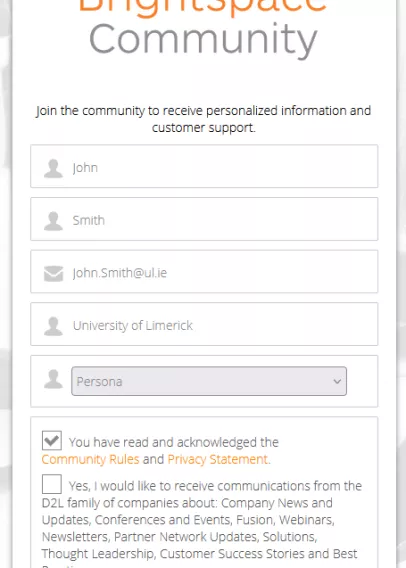
5. Check the reCaptcha box.
6. Click Sign up.
7. Check the email you signed up with.
Image
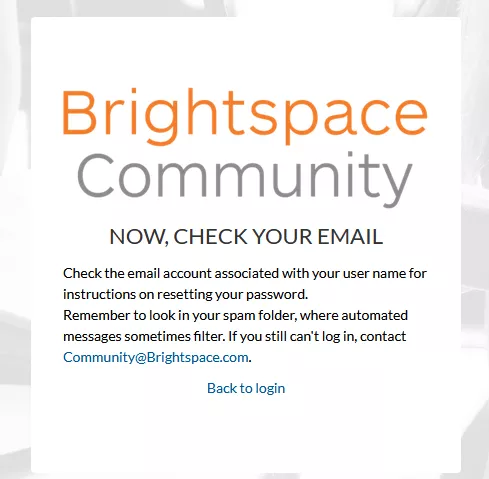
The email will contain the following information:
Image
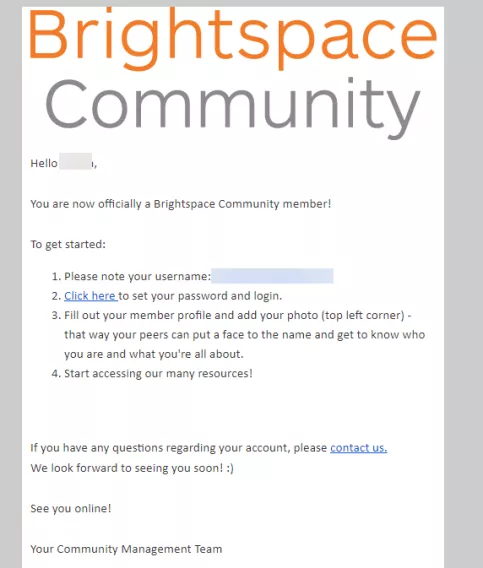
8. Follow the steps in this email.
Result
You are now a member of the Brightspace Community and can access training, articles, community posts and more.