This guide will give you an overview of creating your video, uploading it to the assignment folder in Panopto, and submitting your assignment in Brightspace.
Submitting your video assignment is a 2-part process:
1. You must create and upload your video to your module assignment folder in Panopto. Panopto is a video platform for uploading, sharing, creating, and editing videos.
2. Once your video is uploaded to Panopto, you must submit your assignment in Brightspace before the submission deadline so that your lecturer can grade your work and provide you with feedback.
How do I access Panopto and the module assignment folder?
To access the Panopto site for your module:
1. Login to Brightspace and select your module.
2. Select Course Tools > Panopto in the green navigation bar.

Once you are in the Panopto site for your module, use the dropdown to select the assignment folder given to you by your lecturer.
Do I have to Use Panopto?
You do not have to use Panopto to make your video, but you do have to upload your finished video file to the Panopto assignment folder once it is ready, so your lecturer can view it.
University of Limerick provides access to other video recording tools, such as Microsoft PowerPoint and Microsoft Teams, or you can use another app you are comfortable with. If you do decide to use a different app to create your video, you can follow Option C below.
How do I create and upload my video to the assignment folder?
(Note: If your lecturer has given you specific instructions on how to create your video or what applications to use, please follow those instructions instead).
You have three options:
· Option 1 [Recommended]: You can install the Panopto app and use it to record your video and upload it to the assignment folder.
· Option 2: You can use Panopto within the web browser to record your video and upload it to the assignment folder.
· Option 3: If you are already familiar with creating videos, you can use whatever tool or app you prefer to make your video first and then upload the video file to the assignment folder.
The full instructions for these three options are available here on the ITD (Information Technology Division) website: Panopto Guide for Students
Part 2 – How do I submit my assignment in Brightspace?
Once you have completed Part 1 and uploaded your video to Panopto, you will need to submit your assignment in Brightspace.
1. Login to Brightspace and select your module.
2. Go to Course Tools > Assignments.
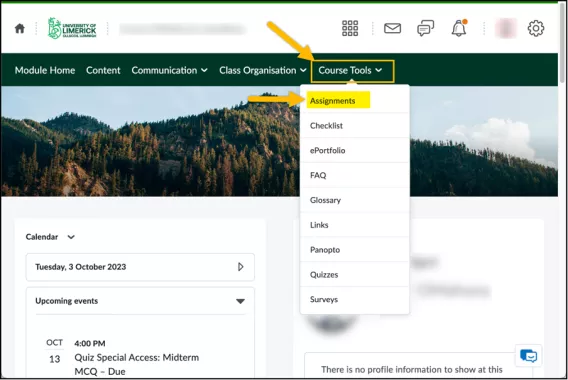
3. Click on the link with the name of the assignment that you want to submit.
4. Under Text Submission, select the Insert Stuff button in the toolbar above the text area.
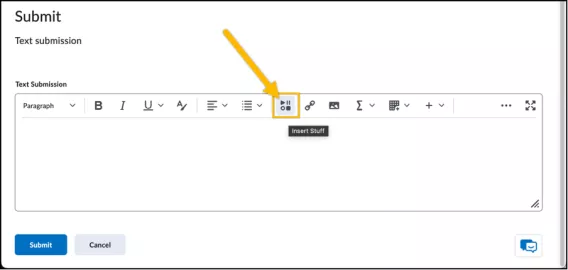
5. From the list of Insert Stuff options, select Panopto.
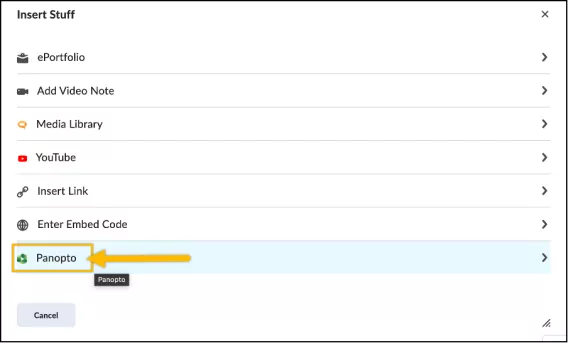
6. In the dropdown box, ensure the assignment folder that the lecturer has specified for this assignment is selected – note the assignment folder will usually have [assignments] at the end of the name.
7. Click Next.
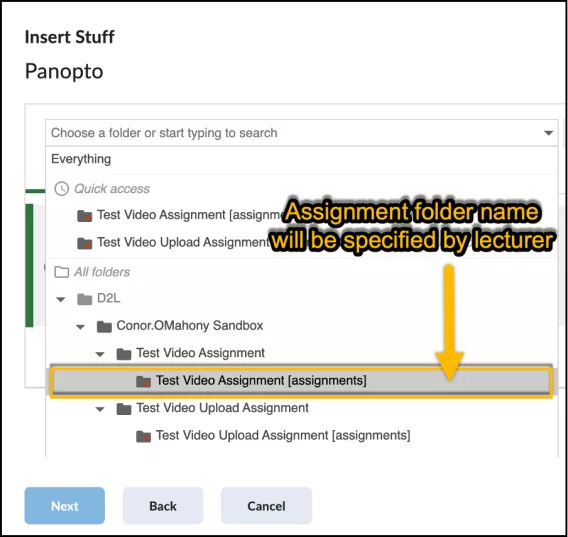
8. Select your video that you have previously uploaded to that folder.
9. Click Insert.
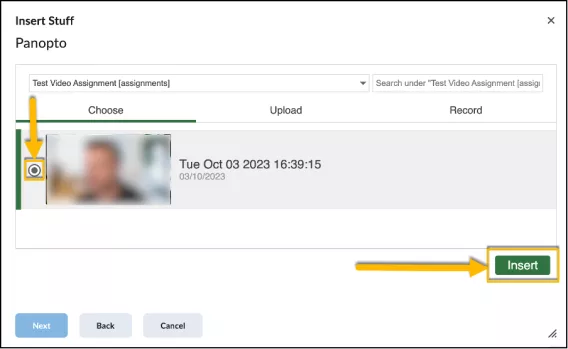
Panopto will show you a preview of your video.
10. Click Insert.
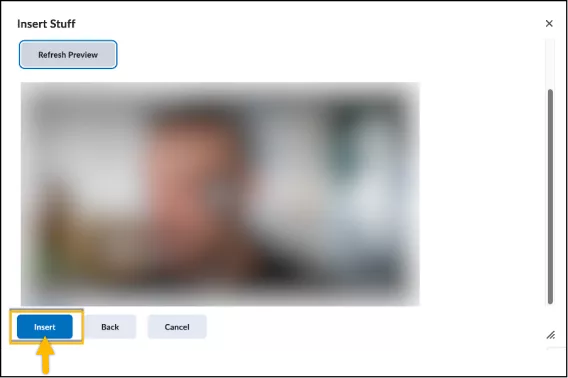
The video will be embedded in the Text Submission text area.
11. Click Submit.
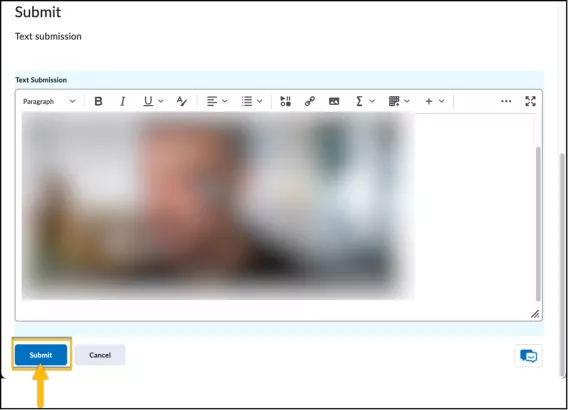
Result
Your video assignment is now submitted, and you will be presented with a Review screen. Click Done to return to the Panopto home page.