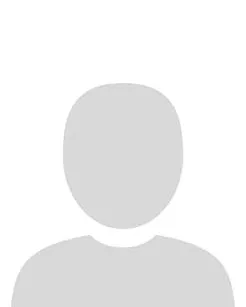Using Replace Strings to personalise communication to students
A replacement string is another powerful advanced feature in Brightspace. This feature can help you build better relationships with learners, increase engagement levels, and improve the overall learning experience.
What is a replace string?
Replace strings are instructions enclosed in curly brackets { } that tell Brightspace to include specific information related to the student
Replace strings will replace general content with information personalised to the student, for example, you may create an announcement that starts with the student's first name. For example, if you enter the Replace String variable {FirstName} into an announcement greeting (i.e., Hello {FirstName},), the student will see their first name as part of the announcement greeting in the course.
![Screenshot of the Create Announcement screen in Brightspace, with sample text including the replace strings {FirstName} and [OrgUnitName] highlighted in red.](/sites/default/files/styles/large/public/2023-01/Replace%20Strings%201.png.webp?itok=xtvr80kB)
Where should I use them?
Replace strings are most useful in the following course areas:
- Course Homepage Widgets
- Announcements
- Course descriptions (for modules, content items, etc.)
- Intelligent agent templates
- Mail Templates
- Grades when adding bulk feedback
What are the replace strings I can use?
Creating replace strings within the HTML editor in Content
In the HTML Editor, use the curly bracket { } where you’d like the text to be replaced with personal user-specific text.
|
Replace String |
Description |
Sample Display |
|
{FirstName} |
first name |
John |
|
{LastName} |
last name |
Smith |
|
{UserName} |
UL username |
john.smith |
|
{ExternalEmail} |
UL email address |
|
|
{OrgUnitName} |
Module name |
Brightspace 101 |
|
{OrgName} |
Name of university |
University of Limerick |
|
{RoleName} |
The Brightspace role of the user who views the item containing the string. |
Learner |
Note: Replace Strings DO NOT work with “Send Email” in Brightspace.
Creating replace strings within the Intelligent Agents tool
In intelligent agents, you can use all the replace strings above, plus these special replace strings that are just for intelligent agents.
See here for more information about using intelligent agents in Brightspace: https://www.ul.ie/vle/articles/about-intelligent-agents
Note: These replace strings are unique to the intelligent agents tool and will not work in other tools.
In the intelligent agents email tool, use the curly bracket {} to enclose the string of text.
|
Replace String |
Description |
For Use In |
|
{InitiatingUser} |
The user who performs the action that meets the agent’s criteria |
Email address field |
|
{InitiatingUserAuditors} |
The auditors for the user who performs the action that meets the agent’s criteria |
Email address field |
|
{OrgName} |
The name of the organization |
Email body |
|
{OrgUnitCode} |
The code for the Org Unit |
Email body |
|
{OrgUnitName} |
The name of the Org Unit |
Email body |
|
{OrgUnitStartDate} |
The start date specified for the Org Unit |
Email body |
|
{OrgUnitEndDate} |
The end date specified for the Org Unit |
Email body |
|
{OrgUnitId} |
The org unit ID required to make quicklinks works |
Email subject line and email body |
|
{InitiatingUserFirstName} |
The first name of the initiating user |
Email body |
|
{InitiatingUserLastName} |
The last name of the initiating user |
Email body |
|
{InitiatingUserUserName} |
The username of the initiating user |
Email body |
|
{InitiatingUserOrgDefinedId} |
The Org Defined ID of the initiating user |
Email body |
|
{LastCourseAccessDate} |
The date the initiating user last accessed the course |
Email subject line and email body |
|
{LastLoginDate} |
The date the initiating user last logged in |
Email subject line and email body |
|
{LoginPath} |
The address of the login path for Brightspace |
Email body |