Tip: You can also view assignment feedback from User Progress and Grades.
1. From the homepage, click on your desired course under My Courses. Alternatively click the Select a course icon in the top navigation bar.
The course opens
2. On the navbar, locate and click Assignments.
3. From the Assignments page, locate your assignment, and click Unread in the Evaluation Status column.

4. From the View Feedback page, you can view your submission feedback, rubric assessment, and grade.
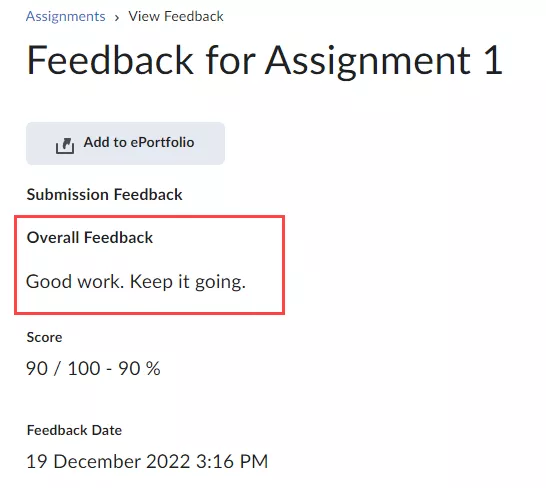
5. If your instructor added annotated feedback to the assignment, click View Inline Feedback. The annotation view opens in a new tab, displaying annotated feedback using highlighting, free hand drawing, shapes, and associated commenting.
6. To download the annotated assignment as a PDF, click Download.
7. When you are finished viewing feedback, navigate back to the View Feedback page and click Done.
Result
You have now viewed all feedback.