If you are using the Chrome browser and you are not seeing a PDF after you have embedded it, the issue could be a setting on your browser.
There are 2 options in Chrome, PDFs can either be
- downloaded or
- embedded
To ensure your PDFs get embedded every time, complete the following steps:
1. In your browser, enter the following address into your address bar: chrome://settings/content/pdfDocuments
The PDF documents area opens under the Privacy and security section of your browser settings.
2. Under Default behaviour, ensure the Open PDFs in Chrome radio button is selected.
Image
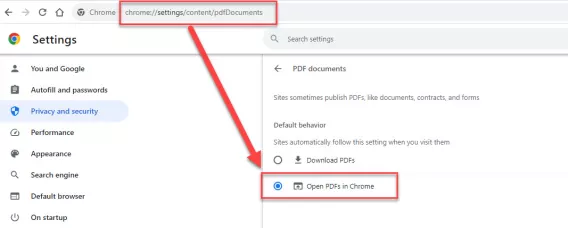
3. Return to the page you had embedded the PDF on refresh the page.
Result
The PDF will now appear embedded on the page.