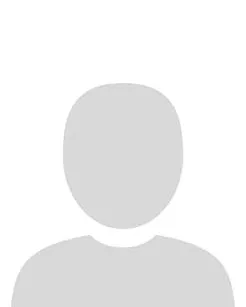To find and contact other learners in your course with Classlist complete the following steps:
1. On the navbar, click Class Organisation and select Classlist from the dropdown menu.
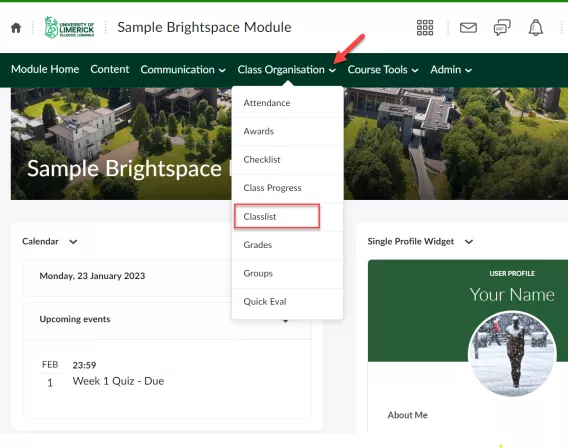
2. Scroll down to the list of students, and select the check boxes beside the learners you want to contact.
Note: the default display is 20 per page but you may need to expand the list if your class is larger.
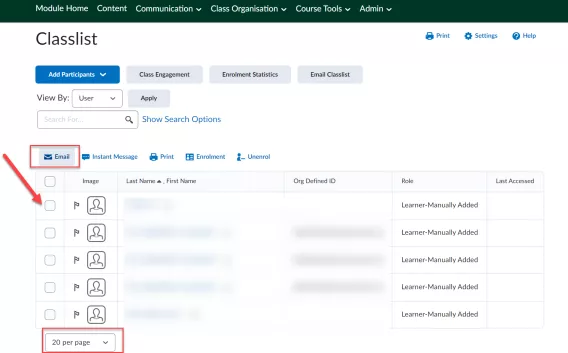
4. Click Email (or Instant Message, to begin a chat with the student). A pop-up window will open with the email fields.
Note: You will see the student’s email is bcc'd. This is to ensure privacy if you are emailing more than one student.
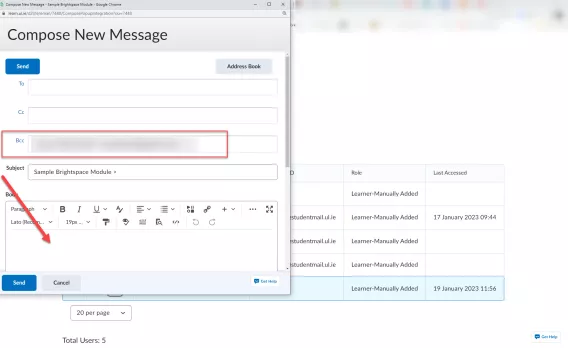
5. Enter your message. To add an attachment to your email, scroll down and click Upload to attach a new file, or Choose Existing to select a course file.
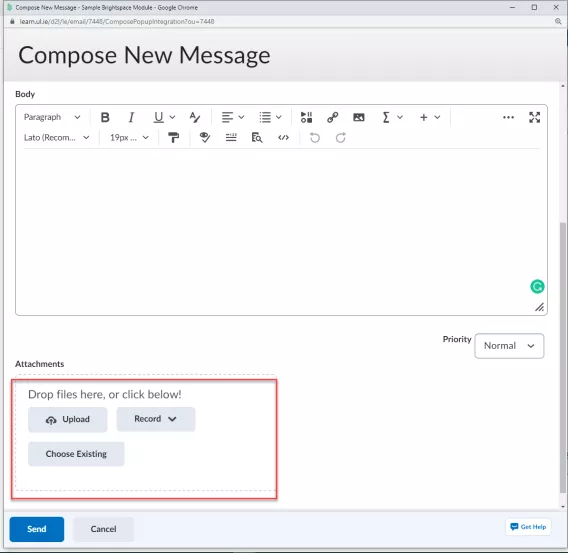
6. Click Send.
Result
You have now sent a message to a student/learner.
Tip: It is recommended that you use email in Brightspace if you want to share information that is relevant to a select number of individual students. It is preferable that you use announcements when communicating with the entire cohort.