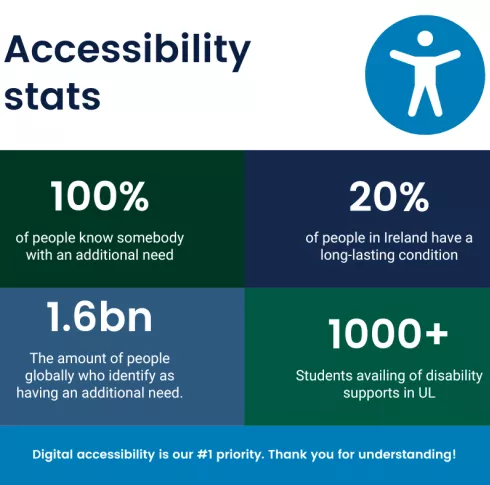What is Alternative (Alt) text?
Alternative text, or Alt text as it’s often shortened to, is simply how images are described to people who cannot see them, like visually impaired users.
As the name suggests, it's the text alternative for an image.
People who use a screen reader to browse the web rely on alternative text so they know what the image is of, even if they cannot see it.
While it’s invisible to most other users, you might see Alt text when an image doesn’t load properly or if you look at the code of a webpage.
It should be added to every image that conveys meaning in instructional and communications materials including websites, word processing documents, and slide presentations.
Note: It’s important to know that Alt text isn’t the same as an image caption. Alt text isn’t where you should list names of people in a photo, and it’s not the same as a file name either.
Types of images
Knowing what type of image you're working with will help you decide on the Alt text you use.
Informative images

Decorative images

Functional images
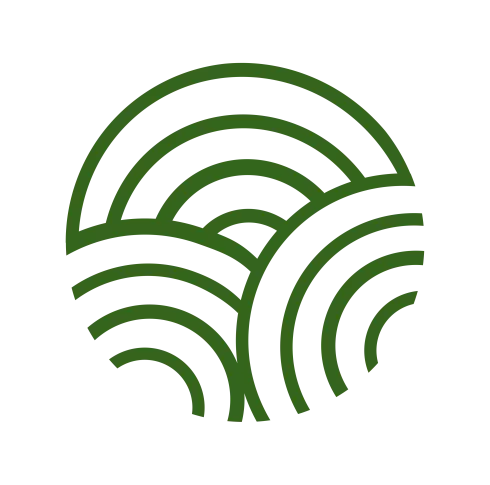
How to write Alt text
- Alt text should describe the image and its purpose within the context of the page it's on.
- Imagine you’re reading the web page aloud over the phone to someone. This will help you decide what purpose (if any) the images have.
- Don't include words like “image”, “icon”, or “picture” in the alt text, eg: Image of campus.
- In certain situations, it may be important to distinguish between paintings, photographs, or illustrations.
- Keep the number of characters in an ALT text to under 100 characters.
- Remember to use a full stop at the end of alt text so that the screen reader pauses before continuing to the rest of the content on the page.
Important:
It is recommended that you do not use "UL" in ALT or title fields.
A modern screen reader will read UL as UL as in Hull. It is recommended to use University of Limerick or "U.L".
A handy list of tips and tricks for alt tags and an alt Tag Decision Tree to help you add your alt tag.