How to get connected to the Wireless Network (Wifi) in UL
All staff and students should connect to the campus wireless system via the Eduroam network. Check out our video guide on connecting to Eduroam below.
How to connect to Wifi in UL?
- To connect to the campus Wifi, select Eduroam from the list of available wireless networks on your device.
- To connect, simply enter your UL credentials. For students, this is your student number followed by @studentmail.ul.ie and your student account password.
- For staff, this is your firstname.lastname followed by @ul.ie and your UL account password.
- Your device will connect automatically.
Connecting to the Wireless Network (Eduroam) with a staff ITD managed device
The Eduroam profile has already been configured on your device, but when connecting for the first time you may need to connect to the university wired network and restart your device to pick up the latest configuration. When you have restarted your device, select ‘Eduroam’ from the list of wireless networks and enter your standard network username and password. Once complete, devices will connect automatically to Eduroam on all subsequent occasions.
Connecting to the Wireless Network (Eduroam) with a personal device
Additional information for UL staff and students on connecting to the wireless network (Eduroam) using a personal device is available on TOPdesk. Please visit TOPdesk for Staff or TOPdesk for Students for information on the following list of devices:
List of devices
- Windows 10 Device
- Android Device
- Android Device (Google Pixel)
- Apple MacOs Device
- Apple IOS Device
- Linux
- Gaming Devices (All students Residence Villages)
- Connecting Smart TV’s (Dromroe Student Residence Village Only)
- Connecting devices to the ul_iot network
How to connect to campus Wifi in UL as a guest
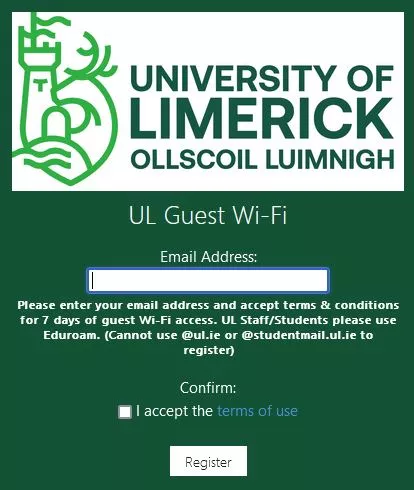
Students, staff or visitors who are already registered on Eduroam at another higher education institute, should connect to the wireless network via Eduroam.
Visitors to the University of Limerick campus who require access to the campus wireless system must use the Guest WiFi solution.
The wireless network for guests and visitors is 'ul_guest'. Selecting this network will bring the guest to the University of Limerick Guest WiFi Connection Portal.
You can view our policy on wireless networks on our Policies and Procedures section.
Standard 7 x Day Guest Wifi Connection
- Enter a valid (non UL) email address, accept the terms of use and click 'Register.'
- This will give you 7 x days Guest Wifi access.
- Users with an @ul.ie or @studentmail.ul.ie email account should connect to Eduroam.
FAQs
Eduroam is a secure international roaming infrastructure. It is used by affiliated educational facilities to allow their staff and students to access wireless services on their home institute and also visit other participating institutions and continue to have wireless connectivity by simply using your personal credentials (i.e. username and password) assigned to them by their home institution. The wireless name is the same in all places - Eduroam. The new Eduroam service grants different levels of access depending on if you are a staff member, a student or if you are an Eduroam user from another institution. This system greatly enhances security as all wifi on campus is authenticated and encrypted.
Check out more information on connecting to the Eduroam network:
Usage of this service is subject to the University Security Policies and Working Guidelines
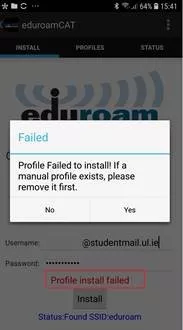
This error occurs when you have previously manually configured the Eduroam profile on your android device. If you see this error message please complete the following steps to fix the issue:
- To resolve the issue you need to forget the network.
- Android: Settings -> Connections -> Wifi -> Press and hold eduroam and select “forget network”
- You need to install the profile again. Please follow the steps again after connecting to setup_eduroam to install the profile.
