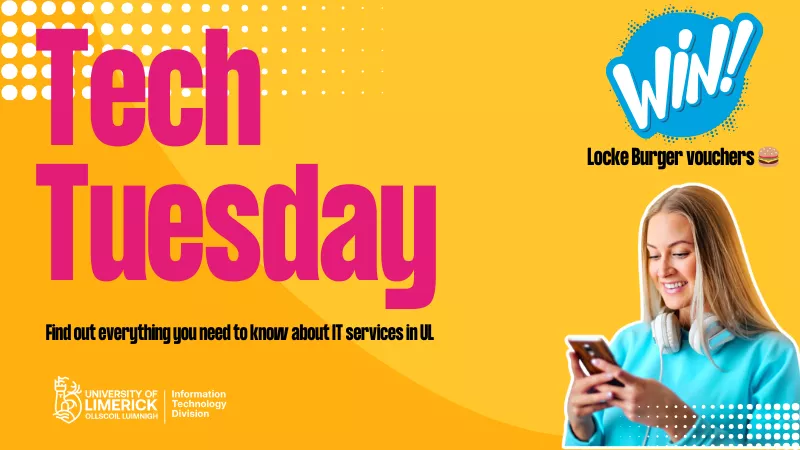Welcome to the Information Technology Division (ITD) – the department that provides all your IT services. Throughout September we’ll share helpful information about IT services in UL through our Tech Tuesday campaign. We’ll also be hosting drop-in sessions where you can meet with staff and ask all your IT questions as well as the chance to win prizes in our student draw.
Student Quick Start Guide
You can access information on all IT student services via our Student Quick Start Guide on the ITD website. This guide will help you along every step of your IT journey at UL!
Ready to up your digital skills?
Join the LevUL Up Digital Skills Hub on Brightspace for free access to a workshop calendar featuring digital essentials like Brightspace, along with self-study online lessons on topics such as Generative AI, video creation, and much more.
How to contact ITD for tech support
You can avail of 24/7 IT support with ITD on TOPdesk - your go-to resource for all student IT services here in UL. If you can’t find what you’re looking for you can always contact us on Topdesk by selecting IT Services for Students, then choose Log a Call and a member of our team will be in touch. You can also check out our video guide How to navigate Topdesk on our Youtube channel.
You can find the ITD Service Desk in the Glucksman Library foyer where our friendly staff will be more than happy to assist you with any IT-related concerns. Our opening hours are 9am to 9pm, Monday to Friday, and Saturday from 10am to 2pm, throughout the academic term.
If you receive a suspicious email to your UL Account, report it to ITD immediately via Topdesk. For more cyber security tips, visit the ITD website.
Printing
🖨️ Print Services
Register now for UL’s new student print service. Visit the ITD website to complete registration or find more information on Topdesk.
Software
👨💻 Software
As a UL student you can access a range of great software for free! Software available to all UL students includes SPSS, EndNote, Minitab, NVivo and Matlab. Visit the ITD website to find out more information on Software for Students.
💻Access Office 365
Did you know you can download Office 365 for FREE on up to five separate devices as a UL student? Visit the ITD website to learn more about Office 365.
Laptop Lending
Laptops can be borrowed for up to four hours from the self-service laptop lending kiosk on the ground floor of the Glucksman Library using your UL Student ID Card. Find out more about this service here.
Computer rooms on campus
There are many computer rooms (otherwise known as ‘computer labs’) available to students across the campus at any time. These computer labs are available for students to use as study spaces or to complete coursework when not in use as a classroom. A full list of open-access computer labs is available here and you can check in real-time how many computers are available here.
Back up your data with OneDrive!
UL’s OneDrive for Business is the University’s recommended option for cloud-based storage of personal work files. It provides a place for UL students to store, edit and share their work.
Find out everything you need to know about OneDrive in UL by visiting the Student OneDrive for Business page on Topdesk.
What are the benefits of using OneDrive?
- Automatically backup your files: OneDrive makes it easy to take a backup of your files to the cloud. You can either enable automatic backup of selected folders from your device or choose OneDrive while saving files using the Save As option. Having your files backed up also means that you won’t lose access to your assignment or report if something happens to your laptop!
- View files from any device: You can access your files from anywhere and any device connected to the internet via the OneDrive app. You can upload, preview, edit and co-author in native Office apps, and share, delete and recover files directly from your device. For example, if you are working on a Word document on your laptop, you can continue working on it from your mobile phone, provided it is saved to OneDrive.
- Securely share files: OneDrive enables you to choose and limit who can access the shared content and prevent edits or downloads.
If I delete a file how long do I have to recover it?
If you accidentally delete a file, you will only be able to recover it within 90 days. For information on recovering deleted files visit the OneDrive FAQs.
Also, keep in mind that when you leave the University any files which you have on OneDrive will be permanently deleted, even if you have shared them with someone else!
Tech Tuesday drop-in sessions
| Topic | Location | Date |
|---|---|---|
| How to register for student printing in UL | Glucksman Library foyer, beside the student printers | Wednesday, September 18 from 3pm to 4pm |
| How to use OneDrive drop-in session | GL0-008 in the Glucksman Library | Thursday, October 3 between 11am and 1pm |
Terms and Conditions
- The winners of the ITD Student Rewards campaign must be a current UL student and hold a valid UL student card.
- Students can enter the student reward campaign more than once however only valid UL email addresses will be deemed eligible. The maximum number of eligible entries per student across the lifetime of the campaign is four (i.e. one entry per week).
- The Student Rewards campaign closes on October 4, 2024.
- Campaign entries will be entered into a draw and the winners will be chosen at random.
- Student Rewards consist of 4 x €50 vouchers.
- Student Reward entries received after the relevant closing date will not be accepted. Rewards are non-transferable, there is no cash alternative.
- By participating in the Student Rewards campaign, participants are deemed to have accepted these terms and conditions.
IT Services Quick Links

Student Quick Start Guide to IT

Connect to campus Wifi