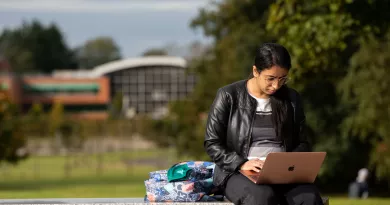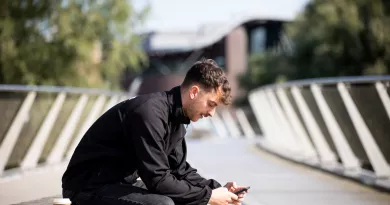To activate your account, you need to register for Multifactor Authentication (MFA) & Self-Service Password Reset (SSPR), then change your initial password.
You will need a mobile phone and/or a desktop or laptop to complete these tasks. ITD recommends that you use the Microsoft Authenticator App. This App can be downloaded from Google Play or the App Store. Other methods are available, but this is the easiest to use.
Once you have downloaded the Microsoft Authenticator App, select your preferred method of MFA for your account from the menu items displayed below.
While we recommend you to use the Microsoft Authenticator App, other options are available. Visit Alternative Authentication Methods for more information.
If you studied in UL in the last year: You may still have an active student computer account. If that is the case you should use your old password If you remember it, otherwise use SSPR to reset your password.
If you are a returning UL staff member (Returning within 120 days): Your user account may already be registered for multifactor authentication. Your password has been reset and should be provided to you via email to your personal email address on your official start date. If you no longer have the device you previously used for MFA you will need to log a call on TOPdesk.