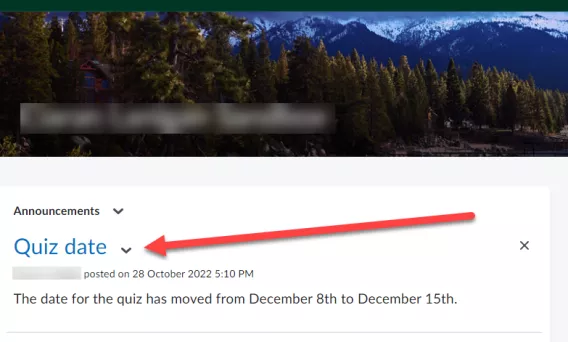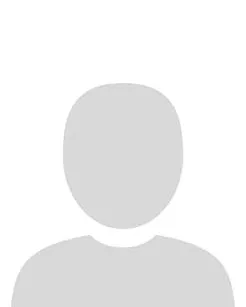This article contains two sections:
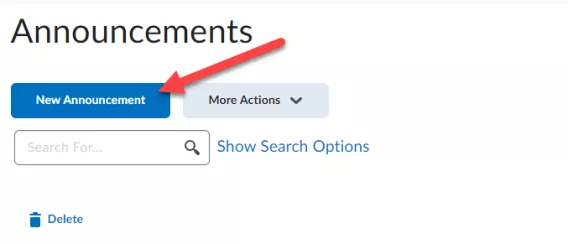
3. Enter an announcement title in the Headline field.
4. Talk about the announcement in more detail in the Content field.
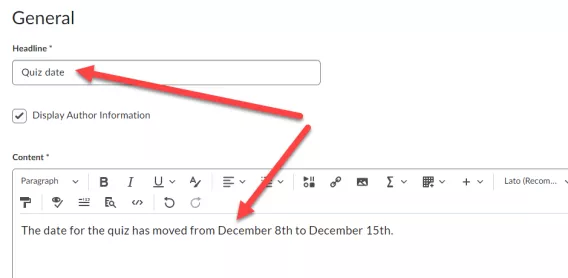
Optional: Add a start and end date and time.
-
Adding a start date means it is possible to release the announcement automatically or leave it until tomorrow or next week.
-
Adding an end date means it is possible to remove the announcement come a certain date or time
-
Change the Announcement’s thumbnail image by uploading an image into the content of the Announcement.
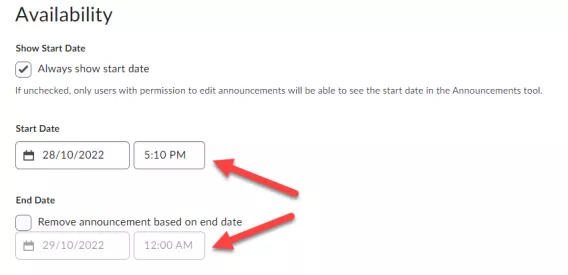
Optional: Add an attachment.
-
Here it is possible to add a file, audio or video recording to the announcement by clicking on any of the buttons below.
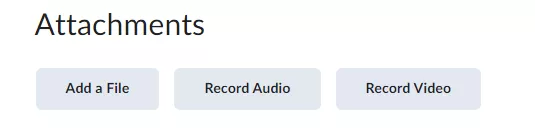
5. Click Publish. Alternatively, click Save as Draft to save for later or cancel to cancel posting any announcement.

Result
The announcement has now been posted and is visible in the course home page.