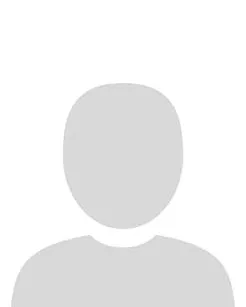To view Quiz accommodation settings for an individual student, complete the following steps:
1. In the navbar, click Class Organisation.
2. In the drop down menu that appears, click Classlist.
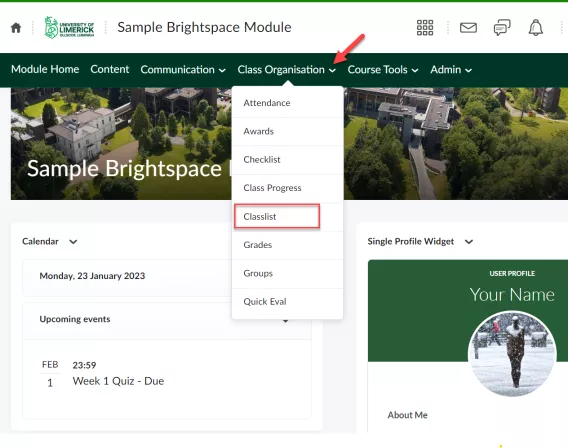
3. Click the down arrow next to the student's name for whom you'd like to set accommodations
4. In the drop down menu that appears, select Edit Accommodations.
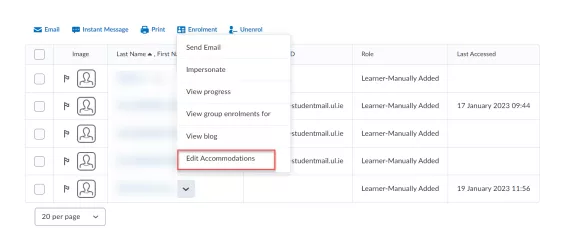
Result
This will open a window to allow you to set quiz accommodations for every course quiz for this student.
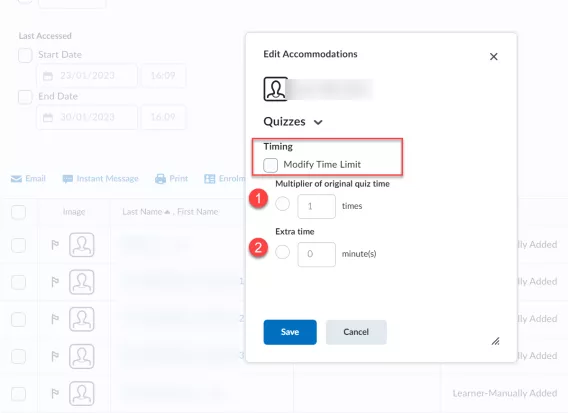
The Timing section will modify the quiz time for this student by one of two techniques.
-
The Multiplier option will multiply enforced time limit for a quiz by the number you provide. For example, if a student is allowed time and half to complete a quiz, you'll enter 1.5 for the multiplier.
-
The extra time simply adds the number of minutes to the enforced time limit you set, regardless of the size of the enforced time limit.
Note: Special Access settings in the Quiz tool override the Classlist accommodation. To give a student with a Classlist accommodation Special Access, set the Special Access time in the Quiz to match the accommodation time; e.g. for an accommodation of time and a half on a one hour exam, manually set the Special Access to 1.5 hours.