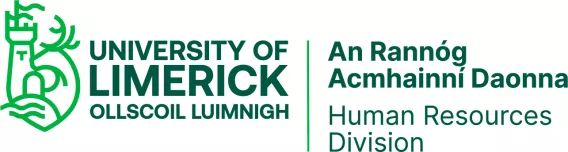1. Using a PC on the UL Network logon to the Core Portal site.
2. In the Employee Dashboard, under the Hourly Timesheet Tab, you will see the Admin Timesheets Widget.
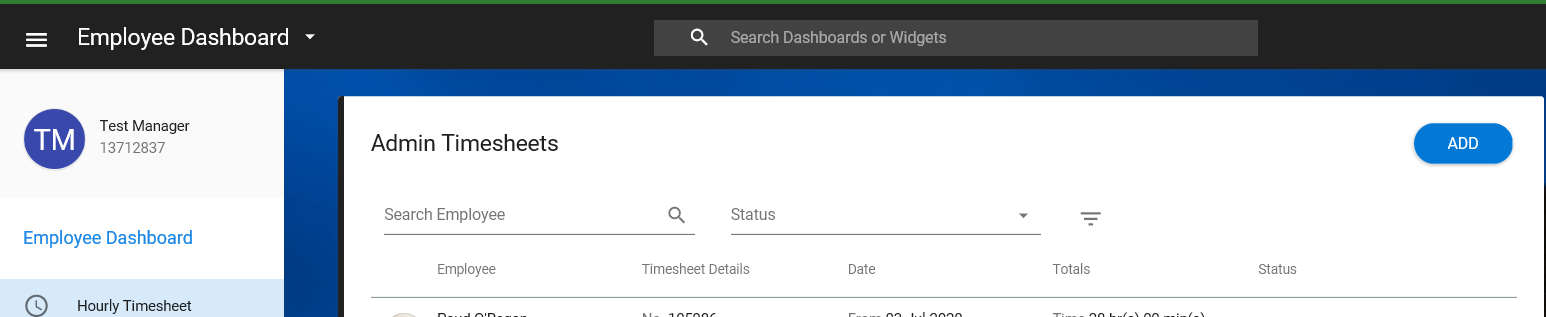
3. Click Add, a new screen will appear
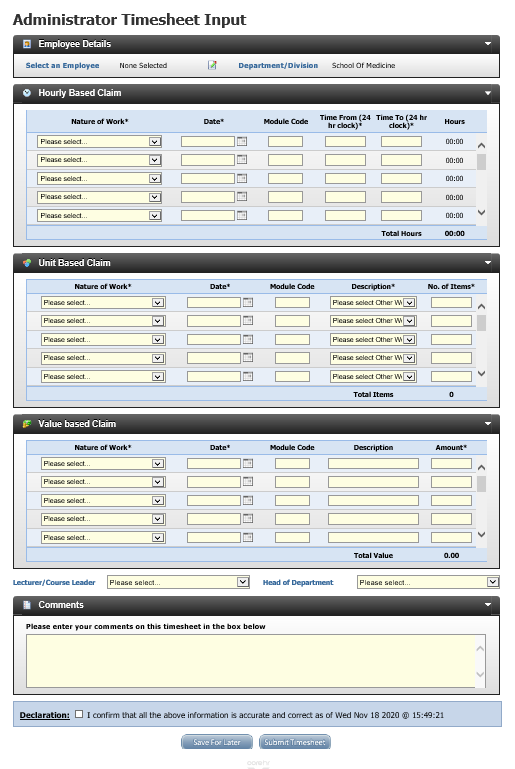
4. Select an employee that you are submitting the time sheet on behalf of. A new pop up will appear with a list of staff within your department
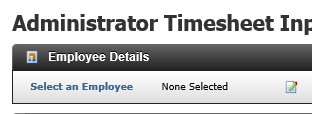
5. Please only enter Hourly Based Claim’s. Enter the following details: select the ‘Nature of Work’, ‘Module Code’ (Where relevant- this is an optional field), ‘Date’, ‘Time from’ and ‘Time To’. Note: 24hr format is required for entering time e.g. for 7am 0700 for 7pm 1900.
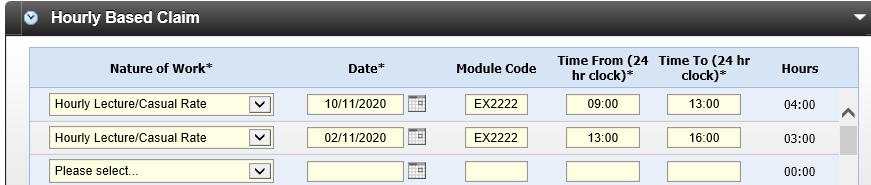
6. Select the ‘Lecturer/Course Leader’ and ‘Head of Department’.

7. Tick the declaration checkbox to confirm the information entered is correct and accurate and if necessary enter a comment for the approvers. At this stage, you may save the timesheet for later or submit it to the approvers. An e-mail will be sent to the Approver notifying that a timesheet is waiting for their approval.

A message will be displayed, to let you know the timesheet has been submitted for approval. Click the close window button.