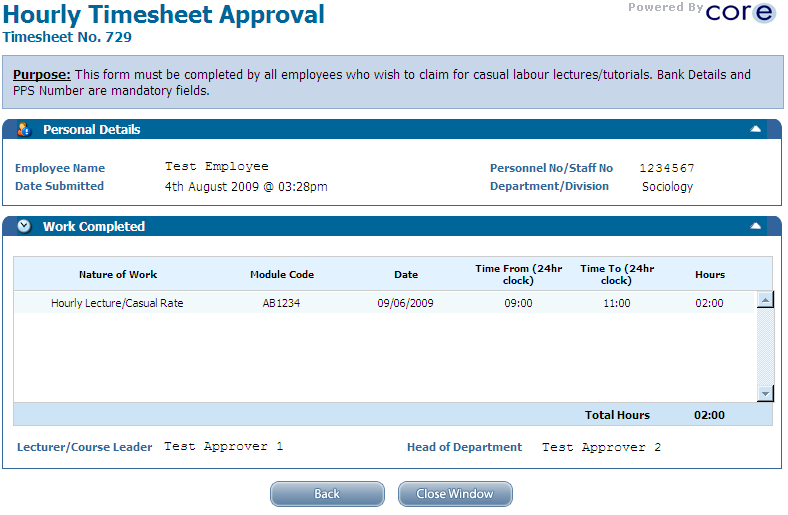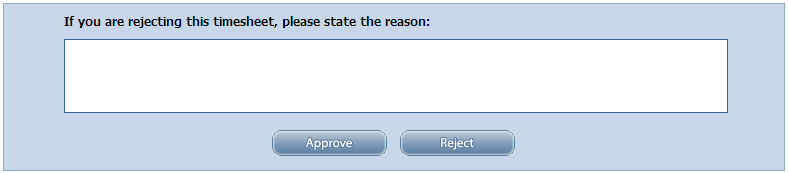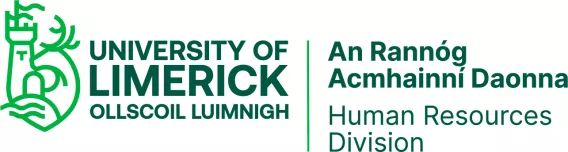1. In the Manager Dashboard, in the Approvals Section, you will see the Other Approvals Widget.
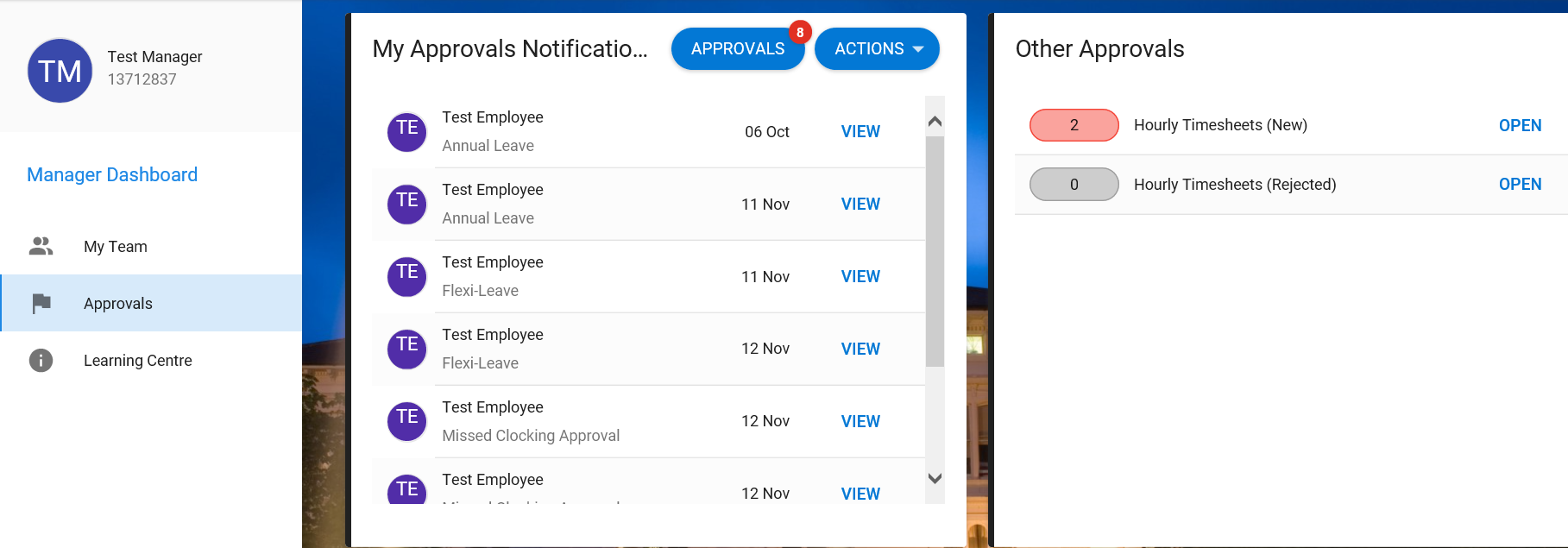
2. Click Open if there are any New Hourly Timesheets ready to be actioned.
3. Select the ‘magnifying glass icon on the ‘Action’ column to display the timesheet claim details screen (‘Hourly Timesheet Approval’).
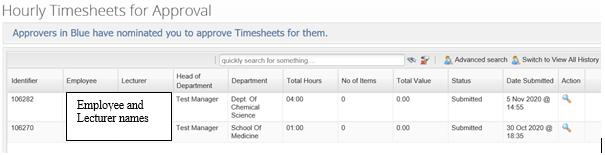
4. On the ‘Hourly Timesheet Approval’ page, if the details of the timesheet are satisfactory click the ‘Approve’ button to approve the timesheet. To ‘Reject’ the timesheet click the ‘Reject’ button (If you are rejecting a timesheet you will have to state a reason). If you do not see the ‘Approve/Reject’ buttons maximise your screen and scroll to the bottom of it.
5. If the timesheet claim is ‘Approved’ it will go through to the ‘Approver 2 (HoD) ’ for final approval. If the timesheet claim is ‘Rejected’ the claimant (standard user) will be notified by e-mail and can re-submit the timesheet claim if appropriate.