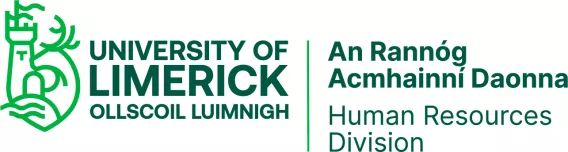
It is important for the University and our stakeholders that everyone is aware of their IT Security responsibilities.
All UL staff are required to complete this course.
Step-by-step Guide:
Step 1
Go to https://app.cloud.scorm.com/ and Click “Forgot your password?”
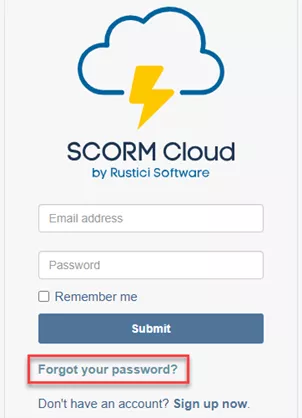
Step 2
Enter your UL email address and click reset password.
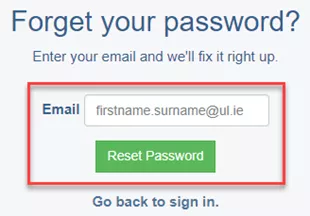
Step 3
Check your email (both inbox and spam folders) for your reset email and click the link to reset your password. Enter a password and click “Reset Password”
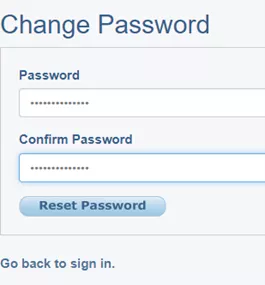
Step 4
Return to the login screen at https://app.cloud.scorm.com/. Enter your UL email address as your username and the new password you just set up to login.
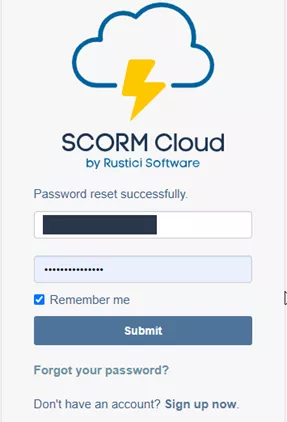
Step 5
Your training courses will be listed in the centre of the page. In the left-hand menu, it should show “University of Limerick”. If this is not visible please click the “Change Realm” button to swap to the “University of Limerick” realm. Do not create a new realm.
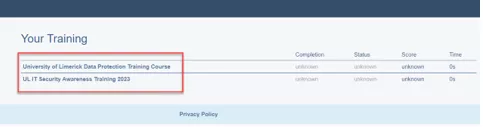
Step 6
Click on the course you need to complete to launch the e-learning module.
NOTE: To those who have already completed the training, no further action is required. However, please note that if you follow the new instructions, the system may incorrectly show that you have not completed the training. Rest assured, if you have already completed these modules, you do not need to complete them again.
For any queries contact HRtalentdevelopment@ul.ie - Please allow a few days for your account to sync with ScormCloud after starting.
This is an interim solution until HR Talent Development identifies a long-term learning management system.
Current Scorm Users: In the left-hand menu, it should show “University of Limerick”. If this is not visible please click the “Change Realm” button to swap to the “University of Limerick” realm. Do not create a new realm.
