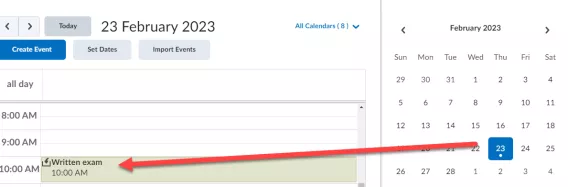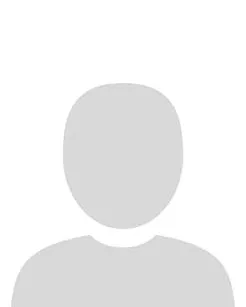This article contains two sections
A. Steps on how to complete this task
B. Video on how to complete this task (5:30)
A. Steps
Complete the following steps to create a basic calendar event.
1. In the navbar, locate and click Calendar.
The Calendar opens.
2. Click Create Event.
Image
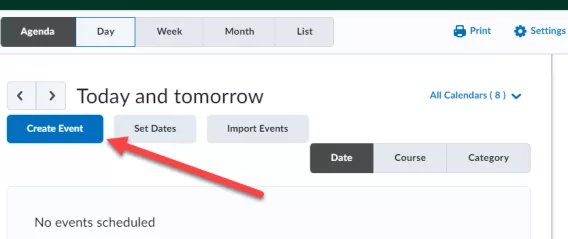
3. Enter an event title.
Image
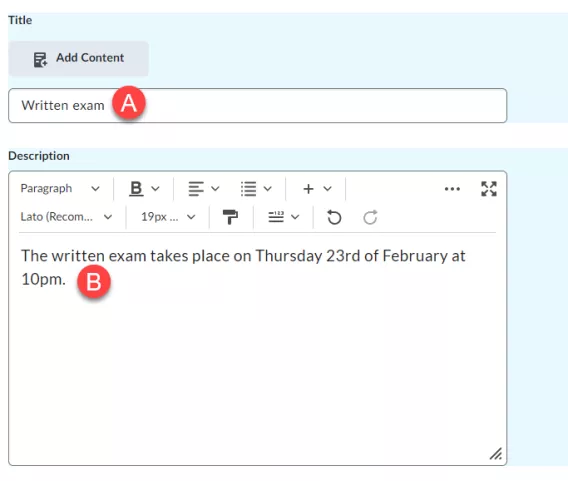
4. Enter an event description.
5. Scroll down to the When section.
6. Enter the times and dates you would like the event to appear and disappear.
Image
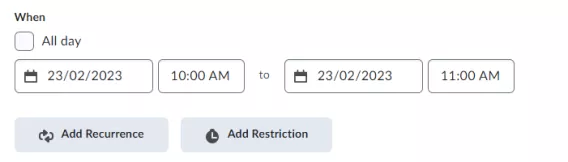
Optional: Enter a location for the event.
7. Click Create.
Result
The event has now been created and can be reviewed in the Calendar.
Image