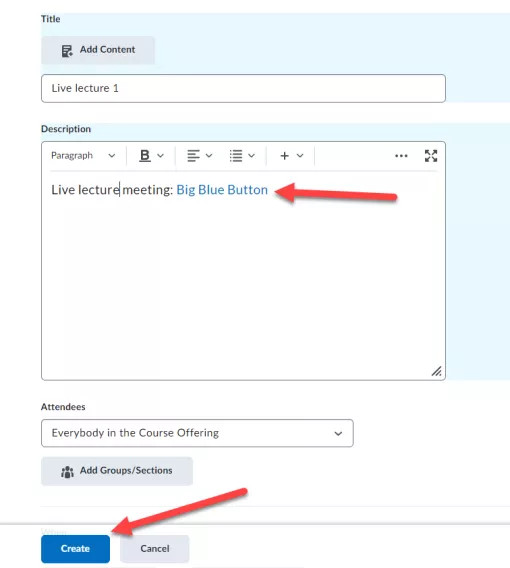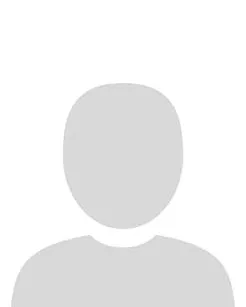Prerequisite: The BBB meeting room has already been created within the Content area of your module.
1. Navigate to the Module Homepage
2. Click on the Calendar widget to open the module calendar.
Note: The calendar tool is also accessible via the navigation bar by selecting Communication > Calendar.
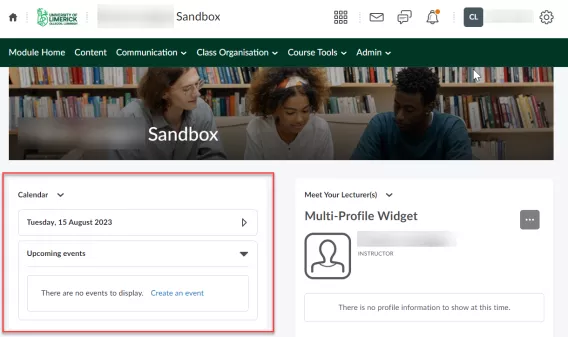
3. Click Create Event.
4. Type in an event title: e.g. Live BBB Session 1
5. Write a short description of the event. Some instructional text describing the event is import e.g. Live lecture 1 Meeting Link:
6. From the Other Insert Options + menu in the Brightspace Editor click Insert Quicklink.
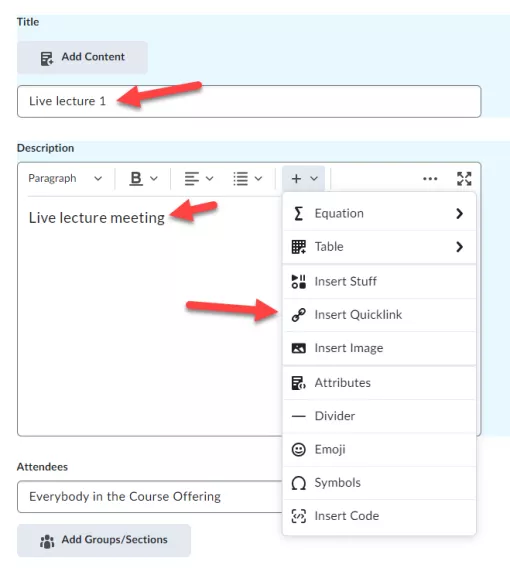
7. From the Quicklinks Menu select Content and navigate to the area of content where the Big Blue Button Meetings was added. You added the Big Blue Button LTI e.g. Content> Live Events> Big Blue Button. Remember that the file path here will vary depending on the module content of your module
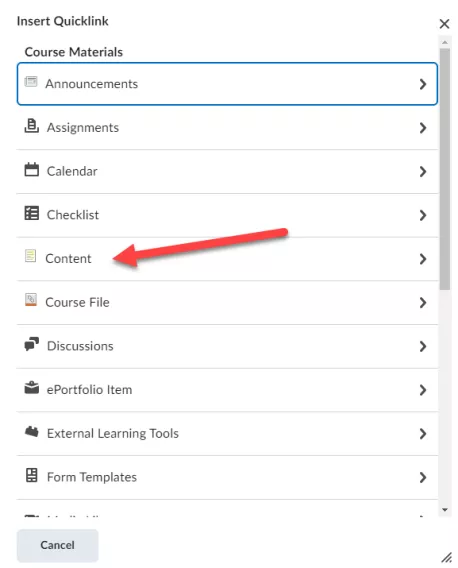
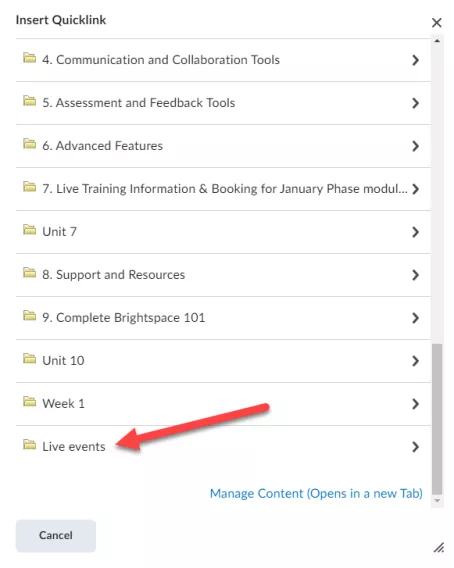
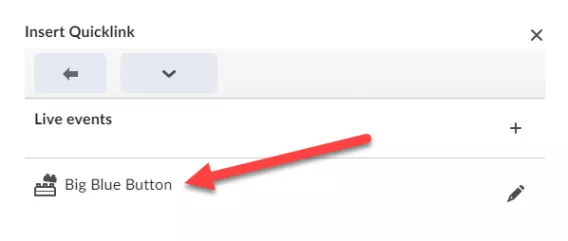
8. Next set start date and time and end dates and times for the event.
9. Select Add Restriction to restrict access to particular groups on your module (optional).
10. Select Create.
Result
The event is now created in the Student and Instructor Calendar and is accessible via the Calendar Widget on the Module Home Page and the Calendar tool accessed via the Navigation Bar.