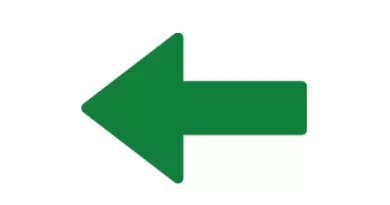As we engage more and more with the use of diverse technologies in our teaching, we – intentionally or not – collect a wealth of information about our students’ engagement and behaviour online. Learning analytics refers to the use of student data to understand and enhance teaching and learning with a view to optimising student success. By providing information on what resources students have accessed, when and how they have accessed them and how long they have spent using them, a clear picture of student learning behaviour can be developed. This information can give those who teach an invaluable insight into which resources their students are using and how active they are. It can also give students a much better picture of how engaged they are with the course material relative to their peers. Most valuably, this information can be provided in real time, giving both those who teach and students the opportunity to take timely, informed action if required. To learn more, read more about Learning Analytics Benefits for Staff
- *Note: As a result from the STELA project, the Policy on the Use of Data to Enhance Teaching, Learning and Assessment (Learning Analytics) promotes the use of learning analytics for the purposes of improving the student experience.
All VLEs include some tool that will allow you to track your student engagement. The Site Statistics in our current VLE (Sulis) allows teachers to view site usage statistics and user activity events. Summary statistics can be viewed on the initial tool landing page. These summary reports present a quick overview of site usage, including visits, activity and use of resources. Additionally, custom reports may be created for more detailed reporting.
See a short overview of the choices that you have for drawing learning analytics from Sulis:
Brightspace
Brightspace provides easy ways for you to understand student behaviour in your module. You can find out when students last logged in, how and when they engaged with content and discover if any of your students are at risk in the module. Brightspace has several built-in statistical tools that instructors can use to provide a snapshot of where students are at any given time.
- Content Statistics: Generate a report that displays an overview of how many students visited the module content items and the overall average time spent accessing the content. You can also get a detailed report of individual students’ activity.
- Discussion Board Statistics: This feature in Brightspace allows instructors to see student activity within the discussion forums and topics. The report can be filtered to display breakdown of all Discussion board activity, individual student interaction statistics, specific Forum or Topic activity and group specific statistics.
- Quiz Statistics: View detailed statistics for your quiz based on the User stats, Question stats, or Question details.
- Class Progress: The class progress tool displays a custom dashboard that assists in tracking class and user progress in a course by providing statistics across a variety of tools, including assignments performance, checklist completion, content completion, discussion participation, quiz performance, and survey completion. You can click on a student to reveal individual activity breakdown based engagement with these tools. Importantly, students can also have access to their personal dashboard of engagement.
- Also, both Panopto and BigBlueButton include statistics of use and engagement.
Learn more about the tools mentioned in the video in the articles in the Brightspace Knowledge Base.
Also, both Panopto and BigBlueButton include statistics of use and engagement.
How can I use this data to improve my students' experience?
Quite often, these reports can be used to identify students at risk of disengaging from your module. You may search, for example, for students who have not logged in the VLE for the last few weeks or have not watched a crucial video. You might choose to approach that person directly to check if they are having any difficulty through an informal conversation. If you have a large class, you can select a small percentage of those that appear most disengaged and send a personalised and positive email and show that you care. Other times, you may choose a critical point on the semester, such continuous assessment, to follow up on your class performance and provide appropriate group feedback or modify your teaching curriculum accordingly.
You can set up an Intelligent Agent to report on specific conditions at any time in the module. For example, you could create and run an Intelligent Agent to provide a list of all students who scored less than 40% on a quiz, and you could then send additional or supplementary resources to the listed students to assist them to get back on track.
However, it is important to remember that all interventions needs to be under the provisions of the UL Policy on Use of Data to Enhance Teaching, Learning and Assessment (Learning Analytics), which emphasises the need to notify students that their engagement data is being monitored and may be used to contact them proactively about their academic engagement.
To learn more, please refer to best practice guidelines:
Designing Automated Interventions/Communications
Collection of case studies in the ORLA (Online Resource for Learning Analytics) website.