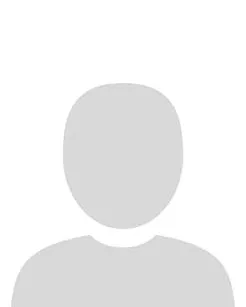This article contains two sections:
A. Steps on how to complete this task
B. A video that demonstrates how to complete this task
Create A BigBlueButton Meeting via the Brightspace Calendar
This article outlines how to add BigBlueButton meetings as events in the Brightspace calendar. This approach has a number of advantages:
- Ensures that meetings appear in both the instructor and student calendars and by default are flagged as Upcoming Events in each course Homepage
- Allows instructors to add links to BigBlueButton meetings to any Brightspace activity or tool that uses the Brightspace text editor containing the Quicklinks menu e.g. Announcements, HTML pages etc.
- Creates an individual BigBlueButton meeting room for each live session.
- Provides students and instructors with easy access to BigBlueButton Recordings.
A. Steps
Create a BigBlueButton Meeting via the Brightspace Calendar
1. Navigate to the module homepage
2. Click on the Calendar widget to open the module calendar
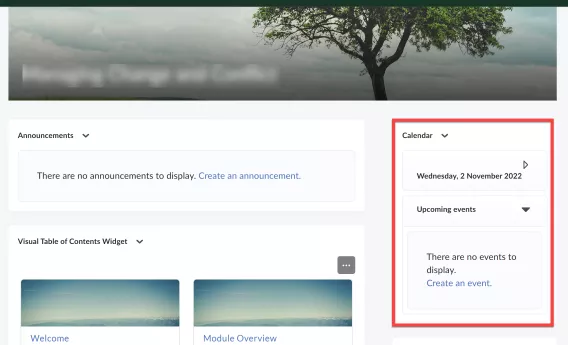
3. Click ‘Create Event’
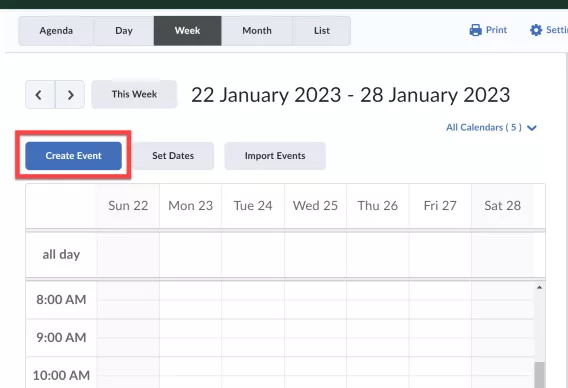
4. Give the event a title, remembering to include details of the live session you are scheduling e.g. MG3051 Live Session 1 25th January @ 15:00.
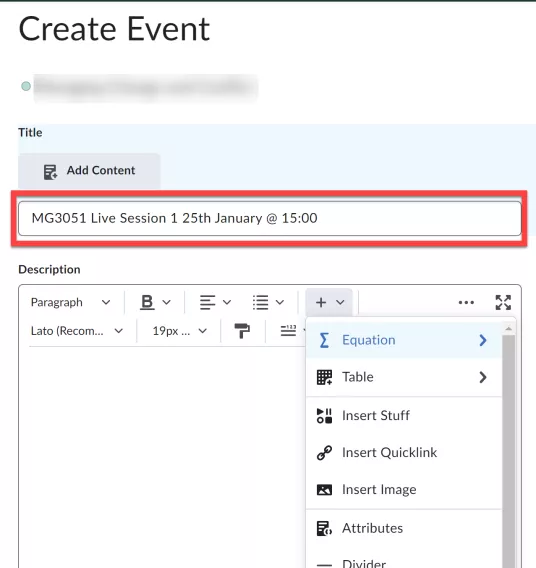
5. Provide a short description and from the ‘Other Insert Options’ menu in the Brightspace Editor click ‘Insert Quicklink’.
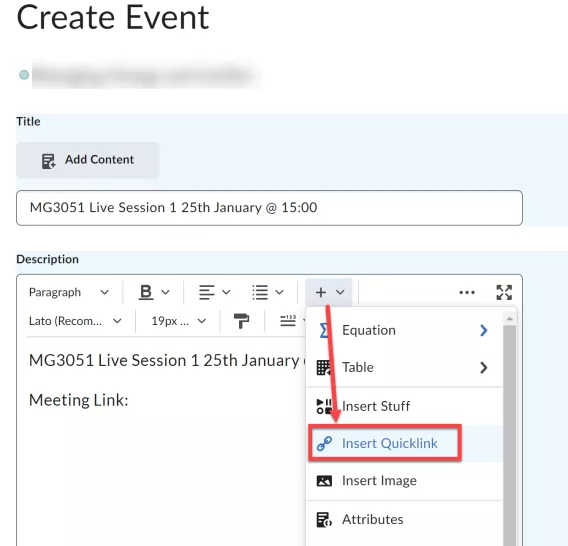
6. From the Quicklinks Menu select ‘External Learning Tools’.
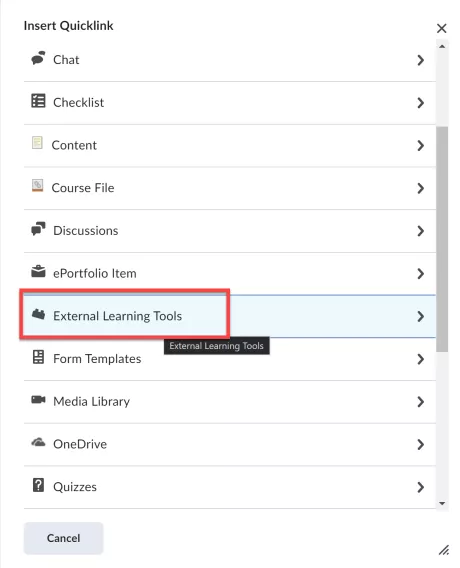
7. Next, from the External Tools Menu select Big Blue Button.
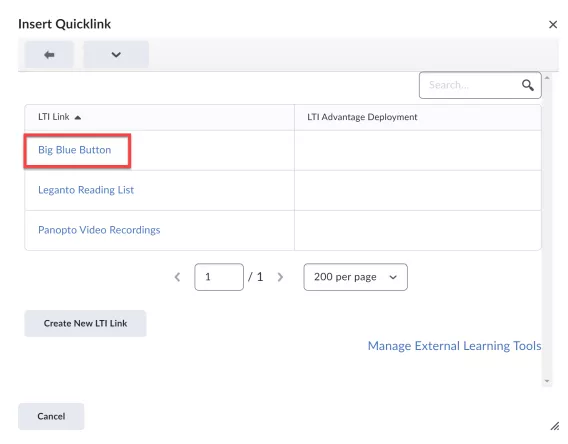
8. Once the link is inserted you can:
- Set the Start Date/Time and End Date/Time for the live session.
- Use the ‘Attendees’ drop-down menu to restrict access to any Groups or Sections on your module. Note Groups or sections need to first be created on the site.
- Use ‘Add restrictions’ to time the release of the Calendar event.
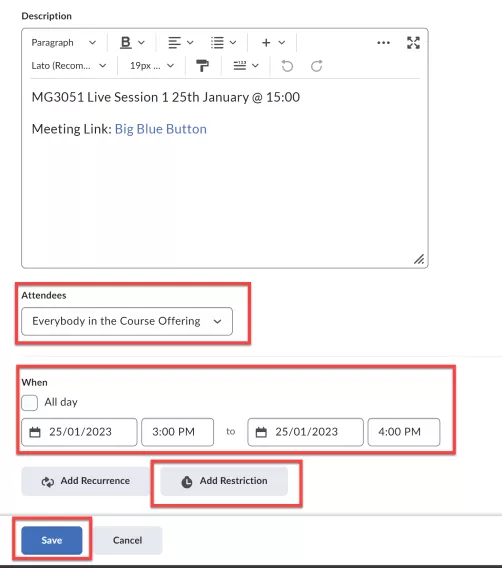
9. Click ‘Save’. The event is now created in the Student and Instructor Brightspace Calendar and is accessible via the Calendar Widget on the Module Hope Page and the Calendar Tool, accessed via the Navigation Bar.
Result
The event then appears in within the student and instructor Brightspace Calendar and as an Upcoming Event on the Module Homepage.
B. Video
This video demonstrates how to schedule a BigBlueButton meeting on Brightspace. (8:38)